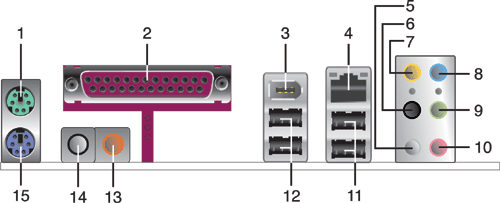
1 - PS/2 mouse port (green). This port is for a PS/2 mouse.
2 - Parallel port. This 25-pin port connects a parallel printer, a scanner,
or other devices.
3 - IEEE 1394a port. This 6-pin IEEE 1394a port provides high-speed
connectivity for audio/video devices, storage peripherals, PCs, or
portable devices.
4 - LAN (RJ-45) port. This port allows connection to a Local Area
Network (LAN) through a network hub.
5 - Side Speaker Out port (gray). This port connects to the side
speakers in an 8-channel audio configuration.
6 - Rear Speaker Out port (black). This port connects to the rear
speakers on a 4-channel, 6-channel, or 8-channel audio configuration.
7 - Center/Subwoofer port (yellow orange). This port connects
the center/subwoofer speakers.
8 - Line In port (light blue). This port connects a tape, CD, DVD
player or other audio sources.
9 - Line Out port (lime). This port connects a headphone or a
speaker. In 4-channel, 6-channel, and 8-channel mode, the function of
this port becomes Front Speaker Out.
10 - Microphone port (pink). This port connects a microphone.
11 - USB 2.0 ports 3 and 4. These two 4-pin Universal Serial Bus
(USB) ports are available for connecting USB 2.0 devices.
12 - USB 2.0 ports 1 and 2. These two 4-pin Universal Serial Bus
(USB) ports are available for connecting USB 2.0 devices.
13 - Coaxial S/PDIF Out port. This port connects an external audio
output device via a coaxial S/PDIF cable.
14 - Coaxial S/PDIF In port. This port connects an external audio input
device via a coaxial S/PDIF cable.
15 - PS/2 keyboard port (purple). This port is for a PS/2 keyboard.



