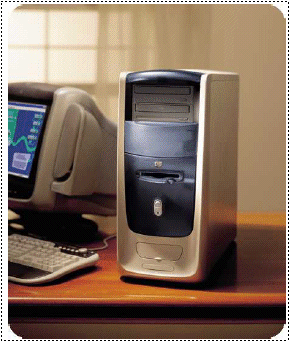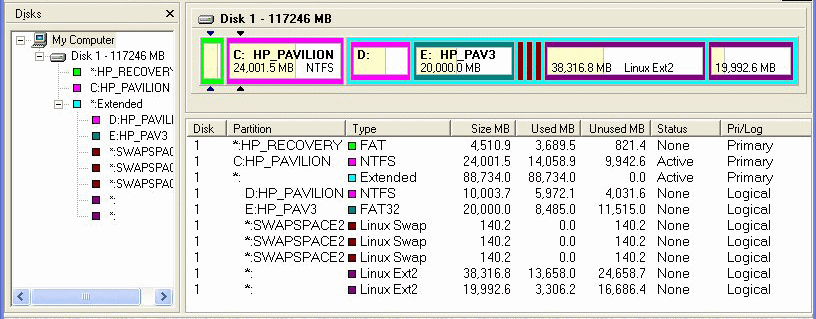HP 9995 Machine Specs:
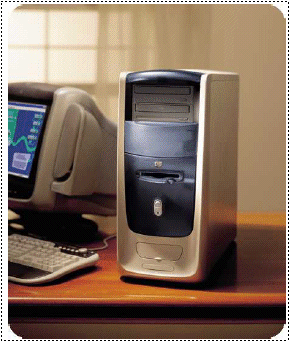
- Processor:
2.0GHz Intel(R) Pentium(R) IV processor
- Memory:
1GB SDRAM PC133
- Network Cards:
Intel(R) PRO/100 VE Network Connection - Actual - Integrated on MB
AMD PCNET Family PCI Ethernet Adapter - What VMware mode sees - emulates
- Operating Systems:
SuSE Linux 9.0 & Windows XP
- VMware OS's:
RedHat Linux 7.2 & Windows 2000 - Inside SuSE Linux
- Video:
GeForce2-MX400 64MB SDR TN
- Sound:
AC97 Audio - Int on MB
- Main HD:
Maxtor 6Y120PO 120GB
- DVDs - CDs:
HP DVD Writer 100j - dvd100i
PIONEER DVD-ROM DVD-116
- Monitors:
ViewSonic A90 19" CRT
SONY SDM-HS95P 19" LCD
- Floppys:
1.44 MB (3.5-inch)
This was my fourth HP. Hardware wise, this is straight from the store. Only thing I did was to add more RAM and change
the HD from an 80GB 5400rpm drive to a 120GB 7200rpm drive. The faster drive really
improved the performance!- How Stuff Works - Computers
This is my Main Machine,
Dusty-tr,
and it will be a Server for the others. I'll still be using it as
my personal PC, but the others will be accessing my WebPages on it.
Similar to my WebSite on the Internet.
Now then, first things first. I have
Dusty-tr
setup with
SuSE Linux and
run
Win2k inside Linux via
VMware. This, in effect, lets
me work on two machines but really only one. VMware stands for
Virtual
Machine Software.
(I think?) With it
I am Virtually running Linux and Win2k at the same time. This lets me check
out Networking ops on one machine and then apply what I have learned and
figured out to the others.
Matter of fact, I like
Macromedia
Homesite and
DreamWeaver,
which are Windows Programs. This is being written using them in Win2k, inside
Linux. I also use
Bluefish
in Linux mode for some of the HTML code. But I'm old and set in my ways.
Even though I claim Linux is a better system, there are still some Windows
utilities that I like better. Only cause they are the first ones that I
learned. As we get older we like changes less and less.
HD on this PC:
Partition Magic view. (Sections mapped to explanations below.)
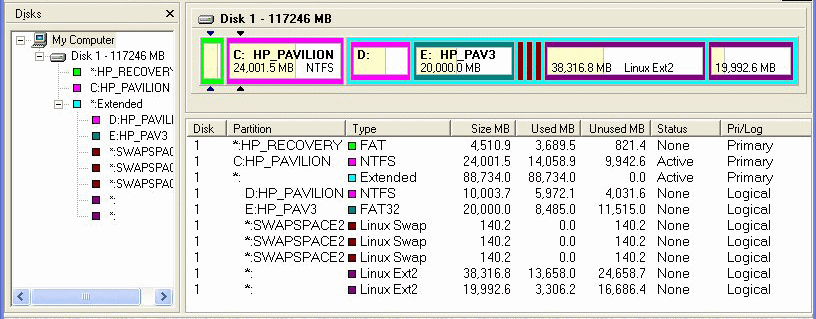 Linux view /etc/fstab (File System Table)
Linux view /etc/fstab (File System Table)
#
# ==================================================================================================
# fs_spec fs_file filesystem fs_mntops fs_freq fs_passno
# Device or Mount Point Type Options Dump for fsck order
# Remote FS or not or not
# ==================================================================================================
/dev/hda10 / ext2 defaults 1 1
/dev/hda11 /opt ext2 defaults 1 2
/dev/hda5 /windows/D ntfs ro,users,noauto,umask=022 0 0
/dev/hda6 /windows/E vfat rw,users,noauto,umask=000 0 0
/dev/hda7 swap swap pri=42 0 0
/dev/hda8 swap swap pri=42 0 0
/dev/hda9 swap swap pri=42 0 0
#
# ==================================================================================================
devpts /dev/pts devpts mode=0620,gid=5 0 0
proc /proc proc defaults 0 0
usbdevfs /proc/bus/usb usbdevfs noauto 0 0
#
# ==================================================================================================
/dev/cdrecorder /media/cdrecorder auto ro,noauto,user,exec 0 0
/dev/cdrom /media/cdrom auto ro,noauto,user,exec 0 0
/dev/dvd /media/dvd auto ro,noauto,user,exec 0 0
#
# ==================================================================================================
/dev/fd0 /media/floppy auto noauto,user,sync 0 0
/dev/sda4 /media/zip auto noauto,user 0 0
- Full Disk is a 120GB Maxtor.
-
- HP Recovery:
Part 0 - 4.5GB XP Recovery. When I first got this machine, this was my only "crash" recovery.
After some struggle I finally got Recovery CDs. My only struggle, was with this PC. Since then the other
15+ that I have been involved with, on purchasing, have been no problem. I call support, give them
the model and serial numbers and they send out the CDs - FREE. However, when a restore is done,
it creates the 4.5GB recovery part again and then recovers from that. 
How do I know?? Well, with Partion Magic, you can remove that partion. Once I had the CDs, I didn't see
any reason for it. It was needlessly occupying 4.5GB of my disk space. So I would remove it. Because
of some changes, or errors on my part, I have had to do full recoveries. When it was all done, the
Recovery Partion would be back. Lately I have left it there. But if I need the room it can
be removed. Just an FYI.
- WinXP:
Part 1 - 24GB XP. This is, obviously, the WinXP partion. It can view everything except the
two Linux partions.
- Windrvd:
Part 2 - hda5 10GB. Here we have my drive D in Windows. This pic shows it as an NTFS partition but I have
since changed it to a FAT32 part. Why? Cause of some confustion on my part over operation of a Visio
project I created. The problem turned out to be something else.
- Windrve:
Part 3 - hda6 20GB. And this one is my drive E: in Windows.
- Linux Swaps:
Part 4,5,6 - hda7, hda8, hda9 140MB each. These are the linux swap areas. These are used
for temporary files and a working area. I have three cause there is a limit on the swap
file size but not on how many. I play around with Oracle and it seems that it works better
with three. Got this idea from my buddy Scott Dudley. Very smart man.
- Linux Root:
Part 7 - hda10 38.3GB Linux Root. Another obvious one, the Linux Root or main area. All
file systems have a root. Linux and Unix state that fact. It is the base of the system.
In fact a root user is also referred to as a SuperUser. At this point you can do almost
anything... like destroy the system.
- Linux Opt:
Part 8 - hda11 19.9GB Linux Opt. This is the Linux Optional area. I personally like
to put Oracle, Netscape and a few other products in this area. That keeps them on their
own separate partion. More for management than anything else.
Networking Info:
Ok now we need to connect. In Linux mode we use
YAST
to configure the system software. This tool requires root privileges.
Tammy Fox
wrote up a nice HowTo on this for
Linux Headquarters.
I have marked them both for reference and they both contain references to others. These notes
will only be concerned with my system and SuSE 9.0. Looking at the date in Tammy's article shows
that she was using an earlier version. She also mentions that you can use a text terminal if
you are strapped. Something to keep in mind.
I am 'assuming' that you have installed the neccessary software. (Hmmmm... one of my
former bosses used to warn me about that word.

)
At any rate, you need the following: apache(httpd), bind, dhcp and other pieces that will get
selected automatically with those when you select 'Simple Webserver with Apache2'.
- DNS Server: Make sure "Start DNS Server at Boot" says Yes.
- DNS and HostName: This should really already be set. But if not, this is where you do it.
Since this is my local network I select the names and do not let dhcp change them.
The Name Server IP Address will be either your router IP, if you have one, or the IP of
your Internet Service Provider (ISP). The Domain Search list should start with your ISP's
domain name.
- HTTP Server: Make sure the Enabled is checked. Won't work very well if it is
not enabled. As for the Server Name, you can pick anything you want but it would be better in
this case to use the same name as your hostname. Why? Well, it is easier on everyone and everything.
The above corresponds with one of the problems I had in setting up my Network.
It is mentioned in the Networking.html at the "Well, I found the problem." section.