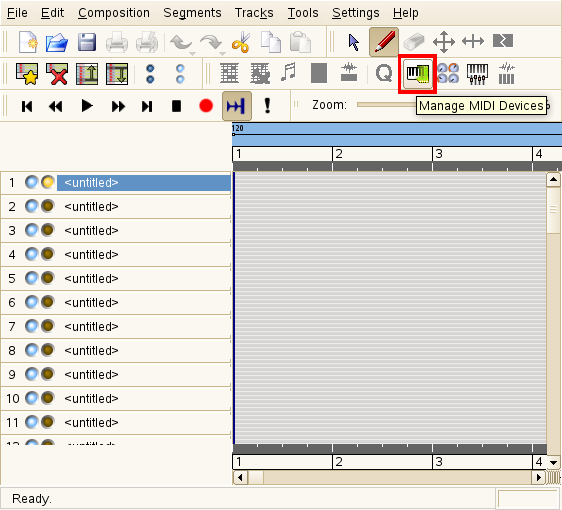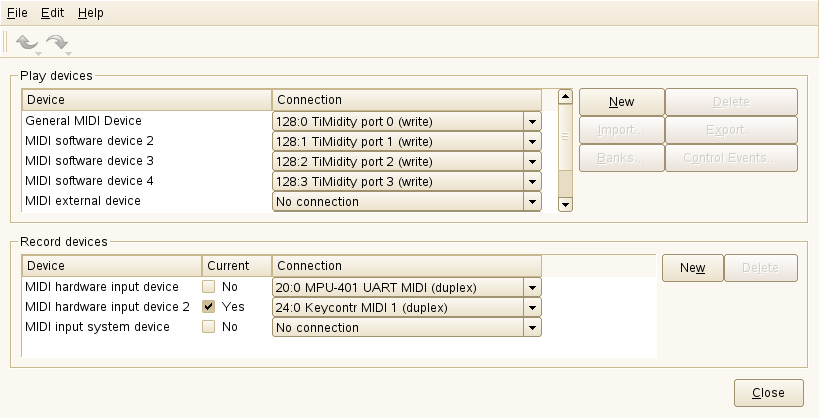Using MIDI
From SUSE Wiki
Type: Howto, Application-Specific (Rosegarden, NoteEdit, Timidity, WINE)
Tested On: SUSE 10.1, SLED 10, OpenSUSE 10.2
Written By: Kamatsu
Further Modifications By: No One
Unless you have an expensive or old sound card, most of the MIDI one would hear on a Windows computer is created by a software synthesizer.
This means the sounds are generated by software and are sent to the
sound card as PCM data, rather than the MIDI data being sent to the
sound card.
By default, the ALSA sound architecture only supports hardware synth, so you'll have to get software synthesis going. This guide will also teach you how to make Timidity load as an ALSA server on startup, and then how to use it in applications such as Rosegarden, WINE, and NoteEdit. There is also a small notice about using USB MIDI keyboards from within SUSE.
Contents[hide] |
Initial Timidity Installation
Getting the Packages
First we need to get the packages. Ensure you have installed the "timidity" package through YaST. It should be available from your SUSE installation disk. If not, you can download it from ftp.opensuse.org.
Configuring a Soundfont
Now that you have installed Timidity, you can play a MIDI file by simply typing in a console:
$ timidity <filename>
However, one would quickly notice that the sounds produced are limited to basic percussion, piano, and guitar. This is because Timidity does not come with a decent soundfont. You'll have to download one. I recommend Musica Theoria 2 by JeffD, but any GM or General MIDI soundfont will suffice. You can get many soundfonts from http://hammersound.net
Note: While Musica Theoria 2 is available from Hammersound, it is in a Windows self-extracting executable file. To get the plain old .sf2 file (this is what you need), you can either extract it within windows or you can download a zipped version from http://www.sf2midi.com , however this requires registration.
Once you have a simple .sf2 file, rename it to "soundfont.sf2" and copy it to your home folder. Then, in a console (such as xterm or gnome-terminal), type (replace gedit with your favourite editor if you have one):
$ cd ~ $ su Password: <enter root password> # cp soundfont.sf2 /usr/share/timidity # gedit /usr/share/timidity/timidity.cfg
An editor window will come up with some configuration in it.
Look for the part that reads:
source piano+guitar.cfg source drums.cfg
And change it to read:
source piano+guitar.cfg source drums.cfg soundfont /usr/share/timidity/soundfont.sf2
Save changes and exit the editor. Now if you use timidity to play a MIDI file at a console, like so:
$ timidity <filename>
The MIDI will have a full instrument set.
Using a GUI to play MIDI files
Now we can play MIDI files, but it involves mucking around in a console. Let's use a GUI'd timidity to play them, and make it happen automatically from either KDE or GNOME.
Automating for GNOME
Once the installation is complete, open up a console app (xterm, Konsole, gterm etc.), and type:
$ su <enter root password> # gedit /usr/bin/timidity-gtk
An editor window will come up. In it, type:
#!/bin/bash timidity -ig $1 $2 $3 $4 $5 $6 $7 $8 $9
Save and exit the editor.
Then type:
# chmod 755 /usr/bin/timidity-gtk
Then, download a MIDI file from somewhere, such as this MIDI of "Blue Suede Shoes" by Elvis Presley:
http://209.197.106.133/19580222/rock/elvis/Blue_Suede_Shoes.mid
Save it to a convenient location such as your desktop or your home folder. Right click the file in the file manager, and go to "Properties". Go to the "Open With" tab. Click "Add", and then "Use a custom command". In the textbox presented, type:
timidity-gtk
Then, press "Add" and ensure the timidity-gtk radiobutton is checked, then press "OK".
To test this, double click the midi file. If it opens in a timidity GUI, all is working well.
Automating for KDE
Once the installation is complete, open up a console app (xterm, Konsole, gterm etc.), and type:
$ su <enter root password> # kwrite /usr/bin/timidity-gtk
An editor window will come up. In it, type:
#!/bin/bash timidity -ig $1 $2 $3 $4 $5 $6 $7 $8 $9
Save and exit the editor. Then, still as root, type:
# chmod 755 /usr/bin/timidity-gtk
Then, download a MIDI file from somewhere, such as this MIDI of "Blue Suede Shoes" by Elvis Presley:
http://209.197.106.133/19580222/rock/elvis/Blue_Suede_Shoes.mid
Save it to a convenient location such as your desktop or your home folder. Right click the file in the file manager, and go to "Open With", then "Other". In the textbox presented, type:
timidity-gtk
Then, check "Remember Application Association for this type of File", then press "OK".
If it then loads the file in Timidity GUI, all is working well.
Using Timidity as fake ALSA MIDI ports
To use Timidity in programs such as Rosegarden and NoteEdit, we need to run timidity in ALSA server mode. This means that timidity installs itself in memory and opens 4 new ALSA ports that ALSA thinks are hardware sequencers, but actually are going to timidity.
This can be done most simply by running the following command in a console:
$ timidity -iA &
And can be stopped by:
$ killall -9 timidity
While this will create the ALSA ports that you can then use in Rosegarden or NoteEdit, if you use a MIDI keyboard, you will most likely notice that the lag or latency of this is very bad. You will press a key and hear the sound about half a second afterward. This can be somewhat difficult to overcome if you are experienced at a keyboard, and can be somewhat reduced by running the command with additional arguments:
$ timidity -iA -B2,8 -Os &
However this does not make much difference. While I do not know exactly why, it appears that this problem pretty much disappears if you configure timidity to do this on boot time, and to stop on shutdown. To do this, see the next section
Automating ALSA server mode
Now we want timidity to open up ALSA ports on boot-time, and close on shutdown. This may be scary at first if you haven't touched init scripts before, but this guide is here to help.
Open up a console (xterm, Konsole, gnome terminal etc.) and type:
$ gedit /etc/init.d/alsasound
(where gedit is your favourite editor)
In this file, there will be alot of complicated scripting. Do not touch it, but at the end there should be a line that says:
rc_exit
Directly before this line, add the scripting so that it looks like:
if [ "$RUNLEVEL" = "6" ]; then echo "Stopping timidity" killall -9 timidity else echo "Starting timidity" timidity -iA -B2,8 -Os & fi rc_exit
Save, exit the editor, and reboot. Timidity is now loading as a latency-free ALSA server.
Using Timidity within Applications
Rosegarden
Having installed Rosegarden, you now wish to know how to make it use your shiny new timidity server. Simply click the manage devices button as shown:
Then, ensure the "General MIDI Device" is "Timidity Port 0 (write)". Also check the boxes for any input keyboards you have attatched, as shown:
That's all there is to it! Enjoy a fully functional rosegarden.
NoteEdit
Having installed NoteEdit, you now wish to know how to make it use your shiny new timidity server. Simply click on the "Settings" menu, then "Configure NoteEdit". Under the "Sound category", check "ALSA" and ensure that Timidity Port 0 is selected, and click Apply, as shown:
That's all there is to it! Enjoy a fully functional NoteEdit.
WINE
In addition to standard Linux MIDI apps, you can make Timidity available for use under WINE, so all your windows apps that use MIDI can use it too. Open up a console and type:
$ winecfg
A window should come up. Choose the "Audio" tab, and ensure that the ALSA driver is checked and not OSS. Click "OK" and exit the terminal.
You can now start all Windows apps that work in WINE with full MIDI support, such as NoteWorthy Composer.
Note about USB Keyboards
Many of the information available on the internet says that to get
USB Keyboard support in SUSE you need to recompile ALSA, recompile the
kernel, or both. This is no longer necessary, as SUSE as of 10.0 comes
with snd-usb-audio module so you do not need to compile it. In fact, ALSA should recognize your keyboard as soon as you plug it in.
Categories: Howto | WINE | Rosegarden | NoteEdit | Timidity | Audio | MIDI | SUSE 10.x