Figure 3: Backplate
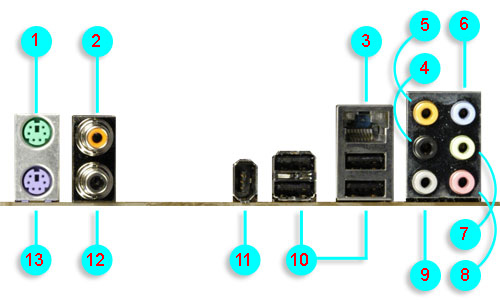
1 - PS/2 mouse port (green). This port is for a PS/2 mouse.
2 - Coaxial SPDIF Out port. This port connects an external audio
output device via a coaxial SPDIF cable.
3 - LAN (RJ-45) port. This port allows connection to a Local Area
Network (LAN) through a network hub.
4 - Rear Speaker Out port (black). This port connects to the rear
speakers on a 4-channel, 6-channel, or 8-channel audio configuration.
5 - Center/Subwoofer port (yellow orange). This port connects
the center/subwoofer speakers.
6 - Line In port (light blue). This port connects a tape, CD, DVD
player or other audio sources.
7 - Line Out port (lime). This port connects a headphone or a
speaker. In 4-channel, 6-channel, and 8-channel mode, the function of
this port becomes Front Speaker Out.
8 - Microphone port (pink). This port connects a microphone.
9 - Side Speaker Out port (gray). This port connects to the side
speakers in an 8-channel audio configuration.
10
- USB 2.0 ports 1, 2, 3, and 4. These four 4-pin Universal Serial Bus
(USB) ports are available for connecting USB 2.0 devices.
11
- IEEE 1394a port. This 6-pin IEEE 1394a port provides high-speed
connectivity for audio/video devices, storage peripherals, PCs, or
portable devices.
12 - Coaxial SPDIF In port. This port connects an external audio input
device via a coaxial SPDIF cable.
13 - PS/2 keyboard port (purple). This port is for a PS/2 keyboard.


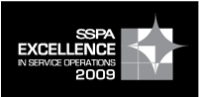

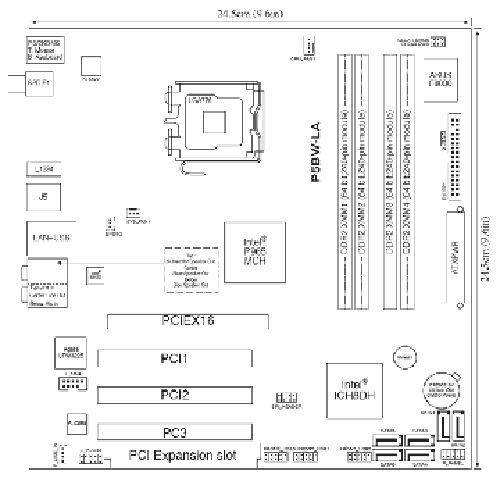

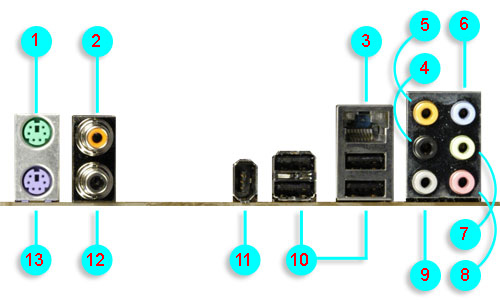








Share or Tag with: