Intro
To those who visit, and see that some of "their stuff" is here, it is cause I blatently have copied pieces of other pages and info and placed them here on my site so they won't get lost. Web Pages disappear, either cause the Site Expires or the owner just quits. Not everything I have Borrowed -or- Stolen is up here. -But- as things disappear I will put info up here. I try to give credit to all that I "Borrow" from. If you see something and you think you need credit for it... e-mail me.
In addition, you will find some things that are NOT specific to the Little Acer LappyTop. Because it is a Windows Machine and because of the way I want to use it, we must transfer knowledge from the Big Machine to this one. Things like my Database in MySQL. We are finding that setting up MySQL on Windows can be quite the challenge.
My Little LappyTop - an Acer Aspire One
Thoughts of obtaining a Laptop have been running through and through my mind for some time now, -but- for the amount of time that I expected to use it ... I just couldn't justify the cost. I have my "Super Duper" Dual Core HP m7480n Desktop and I am very happy with it. It has been, and will be for a long time, a good and reliable System. I am running both Windows and Linux on it. In fact I am running multiple flavors of Windows via VMware inside Linux. -But- that is another story covered elsewhere.
So, what about the LapTop?? Well, my wife went back East to visit a Sister and when she came back she surprised me with this little Laptop. Now, I don't know the whole story but it became a gift from my Sister-in-Law. -- Thanks immensely Joann --. I have spent the last couple of days getting it setup. Why so long?? Well, for one thing I was working on another machine for a customer at the that time.... and it was Easter week-end. (By the way... I am still setting it up.)
I'm not sure what Software, and data, was on it when I recieved it cause I didn't examine the contents very much. Instead, I investigated and found that it had a "Recovery" Partition on the HD. There is the usual statements -and- an offer to create Recovery Discs -but- it does not have an internal CD/DVD drive. In order to do this, I will have to purchase an external drive -or- create the Recovery on a Bootable USB. The whole mess sounds interesting and intriguing. IF I needed to "Recover" with an external Disc... I would presume that would mean that I really trashed the Laptop. In that case, I'm not sure how it would know about the external devices anyway. UNLESS the BIOS has a setting that says Boot from a USB -or- an External Disc. More investigation. Course I don't plan on getting into that situation in the first place.(hmmmm... do we ever???) This little machine... at least at this time... is only for taking notes and other little items. All the "Big Stuff" will be done on my Super Dual Core machine. (YES! I am proud of both of them!)
I am impressed with the speed of this little machine. It is a lot faster, from the usage standpoint than I thought it would be. The display is also impressive and looks very good.( Well, there is a disappointment in the display. It is only 1024x600. The 600 vertical can be, and is, a pain in the arse. Annndd... is a little frustrating at times.)
Refer: Netbook Buyers GuideTop
Hard Drive Info
Darn I wish I had thought of this sooner. I may even torture myself and re-load this little machine in order to get it. What??? The various reductions in the Free Space on the Hard Drive ... as things are loaded. What made me think of it - at this late date - is/was the Updates needed to install MySQL.
The BIOS
Enter the BIOS setup screen by pressing F2... at PowerUp.
Boot priority order:
- IDE0 : ST9160314AS
- IDE1 :
- USB FDD :
- Network Boot : Atheros Boot Agent
- USB HDD :
- USB CDROM :
Networking -and- Security
I want to say this up front as a Warning to All. This little machine -- and probably all the other Laptops -- remembers your sign ons. That is the default setting. IF you enter the Network Name and the Passprhase... it will remember them!! I have experienced this with two different Acer Aspire Ones. My son's and mine!! Even though you have apparently told it not to... it does. Now why is this important?? Security. IF you let a Friend, Relative or just an Aquaintance, sign on to your Network, then they have your Passphrase forever. So, what you say?? Well, unless you gave them a Special Guest sign-on, they will have access to your whole Network and all your systems. And IF they lost their Laptop, the finder would have access to your systems.
Which brings up another point. Even though it is a pain, always, always have a Passworded sign on to your Laptop. If it gets lost or stolen - don't let the thief in easily. The worst part of this is the Screen and Battery Savers. You will have to enter your password to get back in. Pros and Cons on this, but I do believe that the Pros have it. It is very 'Unfortunate' that we have to have all this Security in the first place -but- until the Lord returns ... we need it.
Ahh... MY Daughter!! I get to her house and she has a Netgear 3700. Setup with WAP2 for her main account. She did NOT have a Guest account (She does now) ANNDD... she was still using the default admin password!! Arrgg!! Needles to say they have all been fixed... first thing!!
TopSoftware
avast! Naturally, one of the first things to put on almost any 'puter is some sort of Anti-Virus Program. My choice is always avast!.
The Acer Aspire One D250 comes preloaded with a fair amount of software, including a 30-day trial of Microsoft Office 2007, Microsoft Works, Acer GameZone, Google Desktop, Carbonite Online Backup, and a 60-day trial of McAfee Security Center. It also comes with the Acer eRecovery Management application. ( Personally, I immediately dumped MS Office, McAfee and Carbonite.)
Ok, as stated above, it comes with Microsoft Works version 9. However, it is a Special Edition. It will cause Ads, or Commercials, to pop up randomly. This is how it is paid for. In order to eliminate the Ads you must purchase a copy of MS Works. No thanks. I didn't even let it install. Do not want any Ads poping up. There are plenty of Free or low cost Editors out on the Web and Opensource Office has it all... and it is Free. NO. I am not a tight-wad. Just poor.
TopBattery
- Avoid frequent discharges to 0% stored charge.
-
- Several partial discharges with frequent recharges is better, since Lithium-Ion batteries have no "memory"
- You still have to allow it to go from full charge to near-empty charge once in 30 charge cycles to make sure that the battery charge monitor is properly calibrated
- Avoid Heat
-
- Don't leave the laptop in the car
- If you are going to use the laptop connected to power for a week or more continuously, take the battery out. This will save it from the heat and from the charge-discharge problems
- Laptops are portable and it's easy to set your laptop on your lap or on your bed
and use it at your lesiure. That's one of the benefits of having a portable computer.
Flexibility. -But- if you want to extend your battery life you have to watch out for
overheating your laptop.
Heat is one of the biggest obstacles to battery life longevity.
Your laptop computer fan cannot circulate the air properlySo, it might be wise to invest in a LapTop Cooler.
when your laptop is sitting on a soft surface.
- The batteries deteriorate even when they are stored cool!
-
- Don't buy a replacement battery or a spare battery until the time when you really need it!
- If you have to store a Lithium Ion battery - store it at 40% charge and store it in a refrigerator
It is not necessary to remove the battery when using AC power since the computer provides a "trickle charge" to the battery while on AC power. If, however, you plan to not use your computer at all for several days, it is not a bad idea to remove the battery. Just keep the battery in a cool and dry area. A "trickle charge" means charging a battery at a similar rate as its self-discharging rate, thus maintaining a full capacity battery. Most rechargeable batteries have a low rate of self-discharge, meaning ... ta, ta, tahhh...
Take care of your battery, because there is no way to restore capacity to failed batteries. Also, an average battery is good for 300-500 charge/discharge cycles, or about 1-2 years. The main physical reason for the degradation of performance seems to be increased internal resistance, which causes the battery to be unable to deliver the charge stored in it to the outside world (the internal resistance eats it up). Chemical decomposition of components also reduces the charge delivery capacity over time. So it is best to do the most you can to slow down the degradation by following the tips above.
Refer: Battery Care and Lithium-ion CareAlso we have Battery University
Now then, here is a little trick that I found -and- have not tried yet, but
thought that I would include it ... just in case. I will give it a try -but- I am not expecting much.
Will report ... later. This was in response to a question on charging:
Charge it until the battery light is green. Then when you are using it,
unplug the charger until you get to 7% left, then plug it back in. After 1 year, empty battery
completely, put in plastic bag, put in freezer for 2 days. Remove from freezer then let it defrost
for 2-3 hours. Insert into laptop and empty/recharge 2-3 times, and battery will last almost new again.
Laptop Cooler
CoolMax NB-410... $14.99. Fry's Electronics. Well now, it appears that this is a USB 1.1 device cause when I plug it into the USB Port on my LappyTop it says it can run faster if I plug it into a USB 2.0 Port. -But- that is what they are supposed to be. If I plug my Flash Drive into the same port... it does not complain.
Ok now. Somebody is lyin'!! I plug the Cooler in and get the message:

Now then, according to Ask-Leo, when you check the Device Manager, on most machines the presence of "Enhanced", even only once (which it typically is), means that all USB ports are USB 2.0 ports. Typically a machine will have only one type of port and this tells you which kind they all are.
I guess I'll have to get back to ya on this one. -Both- are claiming USB 2.0 in their docs -but- I still get the message when pluggin' the cooler into the Netbook. The "Other" problem here is... the cooler has two "Extra" USB Ports that are extentions. And speaking of which, I plugged the Flash Drive into one of the USB ports on the Cooler and once again I got the message. However, I DO NOT get this message when I plug the Flash Drive into a USB Port on the Acer. So, I am concluding from this that the USB ports on the Cooler are 1.1 and the USB Ports on the Acer are 2.0.
TopConfiguration
Acer makes it easy for users to upgrade the hard drive and RAM on the D250, both of which are accessible via removable panels on the system's underside. It comes with a 160GB, 5,400-rpm hard drive and 1GB of RAM, expandable to 2GB.
Installing the ram is fairly simple. A tiny philips head jewlers or flat head should work. Shut down the netbook, unplug the power supply, remove the battery, and wait 5-10 minutes. This will give any capacitors time to discharge and help to eliminate charges that will cause damage. You should also ground yourself with a strap and it one is not available, try to ground yourself to some metal nearby so that all static electricity is dissipated.
Flip the netbook over. There are three panels.
The one in the middle is the one you want to remove. It has a little picture of a memory stick on it so you will know it was the right one. Unscrew the single screw holding it in place. Popping the cover itself off took a little bit of gentle force because there are two tabs holding it in place. Just be careful not for force it too much, you dont want to break the plastic cover or try to force a knife or screwdriver under the slot and have it slip and nick any of the circuits inside.
With the cover off, there are two silver tabs on each side of the memory slot. Pull those out with the jewlers as a pry and the memory will pop up at an angle. Grab it by both sides and pull it out. Slide in the replacement stick at a slight angle. Make sure that the connections are under pins completely, and that the memory wont slide in any more. It has a notch and the slot has a key to make putting it in incorrectly very difficult. Once in place, push down until the two metal tabs lock into place. Replace the cover.
Refer: The Digital VoicePCIe - Peripheral Component Interconnect Express
If you're wondering why a PCIe slot might be good to have, you can use this internal expansion slot to add WiFi, Bluetooth, or 3G capabilities. If you have a model that doesn't have those. You could also add an SSD (Solid State Drive) to some computer models.
Features and Specifications
I swiped/borrowed the following from: Sonic Electronix, Inc. Even though the reference on the Left says Features and Specs... it will take you to the same verbiage as below. Specs are in one of the Tabs on that WebPage.
Inspiration In A Small Package
The Acer Aspire One D250-1958 is a respectably sized netbook running off the Intel chipset platform and Windows operating system. This Aspire netbook has a very solid construction with a sapphire blue outer casing to compliment the black matte under carriage. The 10.1" Widescreen LCD display pumps out crisp, bright color and contrast which wont leave you yearning for another monitor. To keep the size down, Acer threw in a 1.6GHz Intel Atom processor with low power consumption that won't sacrifice performance. The motherboard comes with 1GB of RAM pre-installed, however it can be upgraded to 2GB to get that extra edge in performance. Speaking of performance, the Aspire zips around the internet with its built-in wireless network adapter, which supports A, B, G and Draft N bands. This netbook is quick and will handle movies, music, videos and internet quickly and efficiently.
It is not hard to drop the Acer Aspire One into your purse or bag and leave the house, especially in a rush. The 6-cell battery will give you an unheard of 8 hours of battery life! Suddenly, forgetting your charger at home isn't such a bad thing. We live in a world of entertainment, which means we also need a lot of storage to keep our tunes, videos and pictures with us. The Aspire comes with a built-in 160GB hard drive for all of your multi-media files. The Aspire One has built-in Bluetooth functionality so you can sync your phone, MP3 player or other portable device. If you need a simple system for writing notes, surfing the web, listening to music, watching videos or other basic things, the Aspire will give you just that in a small, long lasting package.
Product Features:
- Aspire One Netbook from Acer
- Compact design is perfect for traveling and light computer usage
- Pre-installed with the stable Windows XP operating system
- Fast Intel Atom processor completes tasks quickly and efficiently
- 160 GB Hard drive offers plenty of disk space for documents, music, movies, and more
- Lightweight design is ideal for those that travel a lot and need a computer that doesn't take up a lot of space
- 6-Cell battery lasts up to 8 hours
- Slim, sleek and attractive design
- Media card reader is compatible with a variety of cards including SD cards, Memory Sticks, and more
- Integrated webcam and microphone
- Built-in Wifi connection compatible with B,G,Draft N
- Supports up to 2 GB of RAM for faster computing
- Touchpad is intuitive and simple to use
- 2-year Manufacturer warranty
- Processor Manufacturer: Intel
- Processor Type: Atom
- Processor Model: N270
- Processor Speed: 1.60 GHz
- Processor Technology: Enhanced SpeedStep Technology
- Bus Speed: 533 MHz
- L2 Cache: 512 KB
- Chipset Manufacturer: Intel
- Chipset Model: 945GSE Express
- Standard Memory: 1 GB
- Memory Technology: DDR2 SDRAM (533MHz) soDIMM
1 soDIMM slot: Supports 512 MB / 1 GB / 2 GB
soDIMMs for total system memory of up to 2 GB - Hard Drive Capacity: 160GB 5400rpm SATA HDD
Replacing it with an SSD - Graphics Controller Manufacturer & Model: Intel GMA 950
- Network Technology: Wi-Fi
- Network Standard: IEEE 802.3u A/B/G
- Wi-Fi Model: InviLink
- Networking Types: Bluetooth, Integrated 10/100 network card, integrated wireless LAN
- Screen Size: 10.1"
- Graphic Mode: WSVGA
- Display Screen Type: Widescreen Active Matrix TFT Color LCD
- Backlight Technology: LED
- Display Screen Technology: CrystalBrite
- Display Resolution: 1024 x 600
- Keyboard Size: Standard Size
Key Replacement - Pointing Device Type: TouchPad
- Case Color: Sapphire Blue
- Weight: 2.7 lbs
- Dimensions: 8-1/4"D x 10-1/4"W x 1"H
- When installed with the 58Wh (6-cell) battery, the battery will stick out 1 inch from the rear of the laptop
- Interfaces/Ports: 1 x Mini-phone Audio Out
- Memory Card Reader: Multi-in-1 card reader
- Webcam: Yes
- Microphone: Yes
- USB ports: 3x USB 2.0
- Display port: 1x VGA
- Expansion: 1x
- Headphones: 1x headphone output
- Line out: 1x 3.5mm mini-jack output
Read more about the Acer Aspire One Netbook (Acer D250-1958) in our blog!
Mouse Pad -or- Touch Pad
The Synaptics Gesture Suite, touchpad control, used on the D250 is a little small considering that most 10-inch netbooks are getting larger touchpads these days. ( But I personally have never liked these touch pads anyway. I believe that they are ALL in the wrong place. Right where your thumbs dangle as you are typing and... bamo!! You touch the Pad and something happens, like a paragraph, sentence or Window even, changes and you are lost. Use the Fn key + F7 to turn OFF the TouchPad while you are typing and then the same key combo to turn it back on when you are done. -Or- do as I did and get an external mouse... a small wireless one that you can carry in your bag. ) The touchpad is gesture-enabled and this allows you to use multi-finger gestures such as "pinching" your fingers together or "pulling" your fingers apart to zoom in or out. You can also use a spiral motion to activate the "ChiralScroll" feature. (Circle Right, move down. Circle Left, move up.) The Synaptics control panel in Windows also allows you to customize these gestures as well. ( Now then, I will admit I found this "Gesture Controled" stuff to be a little fascinating. It could be a neat way to move around and impress your friends. This finger flicking has a little "air" to it than makes it interesting. Similar -but- not the same as the Touch Screens.) The touchpad surface provides smooth, fluid movement but the small size takes some getting used to. The left and right touchpad buttons are located beneath a single rocker-style button, but with no separation between the left and right side it's easy to accidentally press the middle of the touchpad button when you're trying to press the left or right side. The touchpad buttons have extremely shallow feedback, so it isn't always easy to feel when you have or have not pressed a button.
Now then, all that said and done, I still haven't been able to experience the
wonderful Gesturing characteristics of this little mouse pad. Think I may have to load up some drivers EVEN
THOUGH the docs and literature that I have encountered so far says that my little Acre already has them.
Will let you know more when I find out.
OK. I found out. You need to go into the Control Panel->Mouse->Device Settings->Settings.
Once in there you can set the various items that are not set. Works better -but- still not impressive ... yet.
Think that I need to get used to it.
By the Way. Please read the Comments on the Site labled "Synaptics Enable" BEFORE you download the drivers. They may, or may not, work and they may, or may not, be needed.
Problems Experienced:
- Enabled Horizonatl Scrolling and things did not go well. Guess that is why they disabled it.
- The pinch and expand did work. Not well but they did work... a little frustratingly.
For more information see the References on the Left.
Keyboard
I see so much negative ranting and raving from all the other reviewers about the keyboard on this little unit that I must add in my two cents. I - am - not - a - great - typist. I can sit and type without constantly looking -and- I guess that some of my typing may be considered "touch" typing. But it is NOT my main function. I do look at the keyboard more than a real typist... a lot more. ANNDDD... MOST of the people that I see using computers are just as bad. Unless you have gigantic hands and fingers, this "little" keyboard isn't really all that bad. Now I will grant the complaint to some professional typists cause part of their skill is cause the keyboards are all the same distances. Now when you throw in one that is 89% smaller, it can be a problem. -But- it is only temporary. THIS IS NOT MEANT TO REPLACE YOUR DESKTOP. It is meant to be an away from home, check your e-mails, surf the Web and possibly enter notes about a client item. You know, replace the piece of paper note that always gets lost. As I have commented in the Pros and Cons below, the Cell Phone "Keyboards" are much smaller and I see lots of people madly texting on them. In fact, it has become a craze.
Uncle!! Ok, ok. I have used it enough to agree with the complaints about the Navigation part. The Home and End keys require a Fn plus operation. That gets a little annoying after a while.
The D250 also includes a dedicated wireless on/off switch on the front of
the notebook--something that's nice to have when traveling and isn't available on many netbooks from
other manufacturers. (It is the little sliding switch on the Right Side.) You can turn OFF the
Wireless when you don't need it and save a little of the battery time. Like right now, I am at my
brother's and he doesn't have a Wireless connection... nor any neighbors that don't have them
locked. ![]()
Performance and Benchmarks
There isn't much to be said in the performance section of a netbook review. All Intel Atom processor based netbooks have nearly identical performance in terms of actual real-world use. Overall performance with the Intel Atom platform is very reasonable for daily activities like Web browsing, email, using Microsoft Office, listening to music, and watching standard definition (480p) movies. If you're in a bind you can even use photo editing software like Photoshop or GIMP for basic image editing.
The weak performance of the Intel GMA 950 integrated graphics combined with the Intel Atom means this isn't going to be your next multimedia laptop. The integrated graphics processor (IGP) is powerful enough to handle displaying a PowerPoint presentation on a projector or watching DVD quality video, but a netbook with this hardware is really only intended to provide "good enough" performance for quick Web access while you're away from your primary PC.
Refer: Notebook ReviewAnother version of the Specs. Has a little more info in some places and I liked the looks of it. Couldn't decide on which one ... so we get both!
| Product MPN | |
| MPN | D250-1958 |
| Key Features | |
| Use | Home Use |
| Hard Drive | 160 GB |
| Display | 10.1 in. WSVGA TFT Active Matrix |
| Operating System | Microsoft Windows XP Home Edition |
| Mobile Technology | Wi-Fi Certified |
| Processor | |
| Processor Manufacturer | Intel |
| Processor Type | Atom |
| Motherboard | |
| Chipset | Intel 945GSE Express |
| Memory | |
| RAM Technology | DDR2 SDRAM soDIMM |
| Max Supported RAM | 2 GB |
| Installed Cache Memory | 512 KB |
| Hard Drive | |
| Hard Drive Capacity | 2.5" 9.5 mm 160GB / 5400rpm hard disk drive |
| Display | |
| Display Tech | WSVGA TFT Active Matrix |
| Screen Size | 10.1 in. |
| Display Max. Resolution | 1024 x 600 |
| LCD Properties | (WSVGA) pixel resolution, high-brightness (200-nit) Acer CrystalBriteTM LED-backlit TFT LCD |
| Audio | |
| Audio Output Type | Optimized Dolby® Headphone technology • High-definition audio support • Two built-in stereo speakers • Line Out |
| Audio Input Type | Built-in digital microphone • Microphone Input |
| Operating System | |
| Operating System | Microsoft Windows XP Home Edition |
| Platform | PC |
| Technical Features | |
| Storage Expansion |
Multi-in-one card reader Supporting: • Secure DigitalTM (SD) Card, MultiMediaCard (MMC), Reduced-Size Multimedia Card (RS-MMC), Memory StickTM (MS), Memory Stick PROTM (MS PRO), xD-Picture CardTM (xD) • Storage cards with adapter: miniSDTM, microSDTM, Memory Stick DuoTM, Memory Stick PRO DuoTM |
| Expansion Ports | 3 x USB 2.0, VGA out, RJ-45 (NIC) |
| Security Features | Kensington Lock Slot |
| Special Features | Integrated Video Camera • Multi-in-1 card reader |
| Input Method | Keyboard • Touchpad • Embedded numeric keypad |
| Networking | |
| Networking Type | Bluetooth • Integrated 10/100 Network Card • Integrated Wireless LAN |
| Data Link Protocol | Bluetooth • Ethernet • Fast Ethernet • Hi-Speed USB • IEEE 802.11b • IEEE 802.11g |
| Battery | |
| Battery Technology | 57.7 W 5200 mAh 6-cell Lithium ion battery packLithium ion |
| Dimensions | |
| Width | 10.17 in. |
| Depth | 7.24 in. |
| Height | 1 in. |
| Warranty | |
| Warranty | 1 Year |
| World Wide Warranty | Yes |
| Miscellaneous | |
| Family Line | Acer Aspire One |
Top
MySQL on Windows XP
Now we get to some of the usage desires... or requirements. As I mentioned, way back in the beginning, I just want to take notes and a "few other things". One of the 'other things' is, placing my Customer Database on my "Little LappyTop" so I will have each Customer's info with me when a call is made. This will allow the Update(s) right on the spot... While the Info is fresh and still in my feeble mind.
Now then, the Database is up on my WebSite in my Private area. -But- it is not up-to-date. I was wanting the copy on my "Super Duper Machine" to be the 'main' one. However, now that we have two 'puters capable of using it we need to decide on just where, or which one, will be the master.
Well, first of all, we do not want to set-up the Laptop as a server. That is
essentially what we did with my Desktop. Apache, http and all that stuff was installed and setup. So, how
do we do this in Windows? There may not be a wireless access point to the internet at a Customer's location.
Well, well, well... I ain't as smart as I thought I was. You DO need all that stuff... and it can be found
in:
PHP 5.3.5, OpenSSL 0.9.8l, phpMyAdmin 3.3.9, XAMPP Control Panel 2.5.8,
Webalizer 2.21-02, Mercury Mail Transport System v4.72,
FileZilla FTP Server 0.9.37, SQLite 2.8.17, SQLite 3.6.20,
ADOdb 5.11, Xdebug 2.1.0rc1, Tomcat 7.0.3 (with mod_proxy_ajp as connector)
For: Windows 2000, XP, Vista, 7.
Refer: XAMPP
I found a set of instructions on setting up MySQL on Windows XP at: 3 Easy Steps to MySQL on WinXP. Most of what I have here will be from their page with my own little comments included.
- First get MySQL at: MySQL Community
Initially I had trouble bringing this down. I tried to bring it down on my Linux Desktop -but- I kept getting this Ooops: vsj--??? and I can't remember the whole message. Thought it had to do with something being required by Windows. So, I went over to the LappyTop and used it. Wham. It brought it down first try... all though be it a long one.( Wireless is NOT as fast as Ethernet.) Anyway, I once again tried the Linux route ... and it worked! Must have been some glitch or something going on at the server. After all it was 3:00 in the morning. - First-A, we move the LappyTop in from the kitchen table to right next to the Main Machine. That way I can look up things on the Net -and- take notes here.
- Wham! A problem. Gota have .NET Framework 3.5. Ok, not so bad. I already had it. Just needed to
copy it from the Big Machine... and install it.
Darn!!!!
What I realy HATE and DESPISE is all the 'help' that you get from the various sites. Just because you sign on with a Linux computer, they think that is all you want. You people need to realize that we download for 'other' systems too!! - It takes 'Forever' to install Framework!! ()
So walk the dog. Hmmmmm... never did get installed.
Move on down to the Updates Section.
Also see Framework on WikipediA. - Now we try XAMPP. Apache, mySQL, PHP and Perl (the AMPP in XAMPP) X (meaning cross-platform) -
Info
- Usual Welcom
- Where to put it; C:\\xampp
- Then we get this:

I'm showing this one cause I want you to see what I am talking about. It would be advised against checking any of the options under SERVICE SECTION unless you need your XAMPP environment up and ready to go 24×7. In other words IF you want it to startup with Windows everytime -or- not.
Make your selection on the Icons and then click Install... and a ton of stuff gets installed. - We get a finish with the option of running the XAMPP Control Panel. I chose yes.
- The Control Panel started:
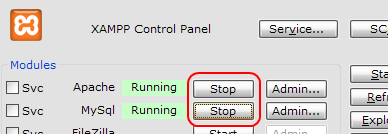
and then I exited it. NO complaints ... yet. - LAMP (Linux, Apache, MySQL, PHP) and WAMP ( Windows, Apache, MySQL, PHP )
are also acronyms that you will encounter when dealing with this/these.
- Please notice that Apache and MySQL are both running. That is just in this pic. I have NOT started either one ... yet.
- Later: Well, I have ALL the Frameworks EXCEPT 3.5. I used XAMPP Windows 1.7.4 to install Apache, MySQL, PHP and Perl. Got no complaints about anything missing. So, we will try it.( Also got most -but- not all Updates.) Now we test it.
- Clicked on the XAMPP Icon to get the Control Panel. Then clicked on the Start by Apache. So we get Running beside Apache -but- we get a Windows Security Alert. The Windows Firewall has blocked 'Apache HTTP Server'. In response I am 'Unblocking' it. No problems.
- Next we fire up Firefox and enter: http://localhost/ in the Address box. Upon hitting Enter we get an XAMPP window with some language selections along the bottom. I clicked English and then we get the XAMPP for Windows with a Congradulations on a Successful Installation.
- Was able to Stop Apache and Exit... All - so I can get a Screen Capture Loaded for some better Documentation. Greenshot Screen Capture
- Ok. Apache and PHP are running. I clicked on phpAdmin and got an Error. Mainly cause MySQL is needed.
- Start MySQL. Once again I got the Blocking message. Chose Unblock. Allllrighty now... we have All 3, Apache, PHP and MySQL running.
- Ok now, theoretically, we can just copy the db files from the Linux
/var/lib/mysql directory over to the
Windows \xampp\mysql\data. -But-
(that word again)
might be a good idea to see if this works propery - at all. So, we will jump over to my Database Notes
and see if any of my Linux Experiences will apply.
Refer: MySQL Databases and Customer DB Creation - In Windows Explorer, move to C:\xampp\mysql\bin
and execute mysql.exe by clicking on it
(Double or Single depending on your setup). IF everything is ok, you will get Command Prompt window opened with the mysql> prompt waiting for your next command. Annnddd... we have success!! -But- (that word again) you won’t actually be able to modify your database, as in this way MySQL terminal does not get connected to the DB server host!
In order to exit this Window type Quit at the mysql> prompt. - Now we need to do some 'Real Computing'... from the Command Line. I presume you know how to open up a Command Prompt Window. IF you don't (all comments subdued) then check out this page: MySQL using Command Prompt.
- In this Command Prompt Window enter: CD c:\xampp\mysql\bin and hit the Enter Key .
At this prompt enter mysql.exe –h localhost –u root -p and hit Enter .
MySQL will start and will prompt you for a password. Leave it blank and hit enter. As above, you will again get the mysql> prompt.
Now you can enter and run SQL query commands. - For the short cut setup see: Command Setup This will tell you how to set things up so you can execute it from anywhere. Of course IF you don't have MySQL set as a service you will have to start it and Apache first. I, personally, do not want it running all the time on my LapptTop. So, I will have to use the XAMPP Control Panel quite often.
- Ok now, I want to 'just copy' my database tables from my Linux
machine over to this LapptyTop and
have them work. However, I am not sure which directory will be for the DB. So, we will create one
and see where it gets placed. This is done as follows:
mysql> CREATE DATABASE TRcustomers; Query OK, 1 row affected (0.00 sec) mysql> show databases; +--------------------+ | Database | +--------------------+ | information_schema | | cdcol | | mysql | | performance_schema | | phpmyadmin | | test | | TRcustomers | | webauth | +--------------------+< 3 rows in set (0.00 sec) mysql> GRANT ALL ON TRcustomers.* to ctaylor@localhost; Query OK, 0 rows affected (0.00 sec) mysql> use TRcustomers Database changed mysql>
The Grant command gives permissions to me. The last command says Use the new DB just created. The TRcustomers DB was created in:
C:\xampp\mysql\data
So, we will copy from:
Linux /var/lib/mysql/TRcustomers to Windows C:\xampp\mysql\data\TRcustomers.
We will use a Flash Drive. Must go into root on Linux machine in order to copy the DB to the Flash Drive. Properly remove the Flash Drive and insert it in the LappyTop. Copy the DB from the Flash to the Lappy. - It is copied. Now display the tables. IF the copy was successful we should see them
with a show tables command.
mysql> show tables; +-----------------------+ | Tables_in_TRcustomers | +-----------------------+ | address | | computer | | email | | master_name | | parts_used | | perif_equip | | secphone | | service_calls | | telephone | +-----------------------+ 9 rows in set (0.01 sec)
Yes!! It worked.
The tables are displayed in alphabetical order. - Ok. We have the DB over on the LappyTop and it works. Now we need to get the HTML programs setup on the Lappy in order to properly use it.
- Need to:
- Create a public_html folder inside C:\xampp\htdocs
- Inside public_html create the folders: TR_Private, GenInfo, images, JavaScript and Styles
- Copy the TR_Private folder from the Linux machine to the LappyTop.
- Copy Glossary.html and CreditsNRefs.html from the Linux machine to the GenInfo on the Lappy.
- Copy the appropriate images from the images dir on the Linux machine to the Lappy.
- Copy TRjsource.js from the Linux machine to the Lappy.
- Annndd... lastly copy the appropriate CSS files from the Linux machine to the Styles on the Lappy.
- Now we can startup Firefox and enter:
http://localhost/public_html
in the URL and hit Enter. It will present the directories and files under public_html. -
More Instructions
NetFramework Explained
A Tute
Configuring
PHP - MySQL for Windows
XAMPP Files
Have placed this file information here cause I always want to know
where things are annnddd... I forget. So, in case you do also, here they are.
Copied from:
Apache Friends
Configuration files
| File (Directory) | Usage |
|---|---|
| \xampp\apache\conf\httpd.conf | The main configuration file for Apache. It's including other files from the subdirectory "extra". |
| \xampp\FileZillaFTP\FileZilla Server.xml | The configuration file for the FileZilla FTP server. It's configured with the application "FileZilla Server Interface.exe" (button "Admin" in CP). |
| \xampp\MercuryMail\mercury.ini | The configuration file for the Mercury SMTP server. It's configured with the application "mercury.exe" (button "Admin" in CP). |
| \mysql\bin\my.ini | The configuration file for the MySQL Server. |
| \xampp\php\php.ini | The configuration file for PHP. |
| \xampp\phpMyAdmin\config.inc.php | The configuration file for phpMyAdmin. |
| \xampp\sendmail\sendmail.ini | The configuration file for msmtp (sendmail compatible interface). |
| \xampp\webalizer\webalizer.conf | The configuration file for the Webalizer. |
Logfiles
| File (Directory) | Usage |
|---|---|
| \xampp\apache\logs\error.log | The error log from Apache. Additional files can be in the same directory (if enabled). |
| \xampp\FileZillaFTP\Logs | The logfiles from FileZilla FTP server (if enabled). |
| \xampp\MercuryMail\LOGS\ | In subdirectories of this files are the logfiles from the several Mercury SMTP server modules. |
| \xampp\mysql\data\mysql.err | The error log from MySQL. Additional files can be in the same directory (if enabled). |
| \xampp\sendmail\sendmail.log | The logfile from msmtp (sendmail compatible interface). |
common directories
| File (Directory) | Usage |
|---|---|
| \xampp\anonymous | Download directory for anonymous FTP access. |
| \xampp\cgi-bin | For the CGI scripts. |
| \xampp\htdocs | There are the files from your homepage. |
| \xampp\MercuryMail\MAIL | The mail postboxes. |
| \xampp\mysql\data | The databases. |
| \xampp\webdav | The directory for WebDAV access (if enabled). |
Updates - Arrgg!! ![]()
Think I have mentioned elsewhere how I hate Updates. Well, since I reloaded this thing... to be as it came from the factory... guess what??? Even though it is at Service Pack 3 there are still a ton of Updates (90). So I am going to use another feature of this little LappyTop. The EtherNet connection. I will give Acer and Microsoft credit right here. All I had to do was plug in the cable and it worked (after a Restart). Got connected the first try. Now I can start the massive Update and go watch TV. It is slow via the Ethernet but even slower via the Wireless connection.
The above mentioned Update procedure was performed in hopes of getting Framework 3.5 installed. However, the LAST Update is just that, .NET Framework 3.5 SP1 and it is just sitting there. There is HD activity but NO Progress Bar progress. Ok. We'll wait again for an hour or two. Ah finally some Progress Bar indications. Well, like so many others I have read about it failed. So, now I have to see what games need to be played to get Framework 3.5 or 4.0 in this machie.
This is gona make me mad and I'll just put Linux on here and be done with it!!
Ok now. I just skipped 3.5 and Installed Microsoft .NET Framework 4. Claims to be installed -but- right now I must go to work and I will check it out after. See IF I can install MySQL.
Later; actually the next day Well, upon firing up the little Lappy I got notices of more Updates and half of them were concerned with Framework 3.5!! There were a couple for Framework 4.0 so I accepted those and a couple others that did not mention 3.5 and got the Updates.
Well, my above synopsis may have been a bad one. It appears that this Framework stuff is NOT incrementally Updated. In other words IF a program requires Framework 3.5, then you gota have version 3.5. More and more resource hogging. I may yet kill this whole thing and install Linux. I've got versions 1, 2, 3 and 4 but no 3.5!! And that was what I needed in the first place. Darn!! I only wanted to do some simple things on this little LappyTop.
Now we need to see if MySQL will be happy with what I've got -OR- am I gona
have to figure out a way to get Framework 3.5 installed??
By the by... after much persistence I finally did get Framework 3.5 installed.
From the Web
You probably can't install those updates until .Net Framework 1.1 has been installed.
By default they are listed in the Optional updates on the Microsoft Update web site,
not in the suggested Security and Critical updates they always show you. If they are
listed in the suggested updates, you already have .Net Framework 1.1 installed; if
they aren't, you don't, and you don't need to install them.
There are several .Net Framework versions - 1.0 appears to be built into XP with SP2 updates
though you have to dig around to find that out; 1.1, 2.0, and 3.0 are required by some programs.
1.1 and 2.0 need several updates as well if they have been installed - not many require 3.0 yet.
One 2.0 update has a bug that results in you getting a Logon screen while booting even if there
is only one user - the other one removes that if there is only one user .
The different versions are independant of one another and different programs may require different
versions, so installing a higher version number doesn't require you un-install lower numbered versions,
or un-install lower numbered versions itself.
Often, if a program that needs a version of it is installed from a CD, it will automatically install
a .Net Framework version if it is required. E.g. ATI video chipset drivers do that.
Some "video drivers" (e.g. for ATI video chipsets) require a .Net Framework version be installed -
if they are installed from a CD, the required version is often installed too automatically, but if
you install "video driver" downloads obtained from the web, you may have to install the .Net Framework
version required yourself. e.g. for ATI video chipsets, a .Net Framework version of 1.1 or 2.0 is
required for the Catalyst software that comes with the "video drivers". In that case you can look at
the installation directions on the same page as where you get the "video drivers" to find which version
is required, or look at the the release notes for the Catalyst version, which may state a newer version
is required than the installation directions do.
(I'm labelling them "video drivers" because it's almost always the case they're not just the display
drivers - there are almost always associated programs that come with the actual display drivers)
If you don't actually need a .Net Framework version , it is "bloatware" - they take up a lot of hard
drive space - e.g. 2x mb.
Credit: Tubesandwires January 25, 2008 at 09:03:17 Pacific
Now then, the following 'Pros' and 'Cons' were originally from PC Magazine. I just had to include them -and- my own feelings on these machines.
-
Pros
One of the lightest netbooks available. Pretty cheap inexpensive - cheap is to degrading. To me it was very inexpensive -- a gift from my Sister-In-Law. Very good battery life... Yes, this seems to be true. Two-year Costco warranty... doesn't apply to me.
-
Cons
Bland design. (I didn't think it was all that bad. In fact I kinda like the way it looks. But then I am partial to Blue.) Keyboard is cramped. Touchpad and mouse buttons are too small. Well, it is supposed to be small. Not only that it is a lot larger than all these Cell phones that I see people madly 'texting' on. In comparison, this one is Gigantic.
-
Bottom Line
The Acer Aspire One (D250-1958) is sure to be a best-selling netbook because it's cheap Inexpensive, but the typing and navigating experience needs a drastic overhaul. Well, not a drastic one. I still prefer it over those Cell Phone KB's and I don't like those 'Touch Screen' ones either. But I guess they have to have something to complain about. Cause they sure can't complain about the performance.

















