LG Wave Review
This Review (by MobileBurn) was on September 19th, 2007 and I purchased my phone on October 28th, 2007.
The Phone, was released by Alltel on Aug 2, 2007.
 Arrggg!!! 4 Nov 07 Had it one week... one week and I dropped it on the concrete
sidewalk. Fortunately it survived. The upper right hand corner it a little marred but otherwise it is ok. So, I guess it
has received its first shock test of resilience.Later: I found a better case. The one
I got when I first purchased the phone was just a slip into and outof case. The latest one, the phone body and the flip lid
slide into their own sections. Takes away the slipperiness and gets a lot less dropage.
Arrggg!!! 4 Nov 07 Had it one week... one week and I dropped it on the concrete
sidewalk. Fortunately it survived. The upper right hand corner it a little marred but otherwise it is ok. So, I guess it
has received its first shock test of resilience.Later: I found a better case. The one
I got when I first purchased the phone was just a slip into and outof case. The latest one, the phone body and the flip lid
slide into their own sections. Takes away the slipperiness and gets a lot less dropage.
MobileBurn reviews the LG Wave and says: "The LG Wave is a mid-range device in
Alltel's lineup, positioned as an update to the AX-355 already available on the network.As far as features go,
the LG Wave includes a 1.3MP Camera and Bluetooth, which are standard fare for this class of device. External
music controls and compatibility with microSD memory cards up to 2GB in size complement a fully featured MP3 Player
that is capable of playing MP3, WMA, AAC, and AAC+ format files, which should make the device more
attractive to the younger demographic. A built-in GPS module also makes an appearance in the specification sheet.
(Some definitions below others in Glossary)
As with most phones from the carrier these days, the LG Wave makes full use of its EV-DO high-speed data connection
with a range of Alltel Axcess services."
(Evolution-Data Optimized -
is a wireless radio broadband data standard adopted by many CDMA mobile phone service providers in United States.)
The above was good but I am thinking that the Phone Scoop info is a little more informative. It can
be found at: Phone Scoop LG-AX380 Review
Now in the reviews on Phone Scoop by some users I learned one thing that I need to check out. There is
a claim that you can switch the view on the screen from vertical to horizontal. I haven't tried that yet. I keep learning more and
more about this phone everyday. The video format is MPEG4.
Accessories: It appears that all the same accessories that go with the LG AX8600 will also work with
this phone according to www.shopalltel.com.
Oh WOW!! My previous phone was a Motorola V60. It was good but old style. At the time I
got it it was top of the line. There was one thing that it had that I missed on this one. One button for the Voice Dialing.
With this new phone I have to hit to many keys and it is not cool while driving. Once again the Customer Reviews on Phone Scoop
have come through. There is a voice command key!! It is very easy to access the voice command on this phone. Just press and
hold the speakerphone button and it will come up.... well I did. Nope it is still not the same. Pressing and holding the button
gets you the voice menu but you still have to press the ok and then say the name. Ooooopps... No you don't!! Like I said earlier
I learn something new about this phone everyday. The sequence is actually like this:
1.) Hold speaker phone button, 2.) When menu comes up say "Call Someone", 3.) Then say the name.
The better part is ... I don't have to pre-record the names. The phone will translate the the text names itself!! Yep. I get
more and more contented with this phone everyday.
If you have a Bluetooth headset it is even better. (see below)
Later: How-some-ever, the translation isn't all that great sometimes. Danny vs Denny and Daven vs Deven, for example
can be a real challenge. So, it is better if you get some unique names for people you want to use the voice on.
Further on this; The phone's translation and my speaking don't always mix. For example: I have an entry called "TR Phone Home".
It will work fine. Have another one "My Honey Dar". It does not work fine. The phone will ask, "Did you say My Honey Dar" and I
will respond "Yes" but it does not place the call. At this point it variers on what will happen. I can say Call, or open the lid,
or push the earpiece and it will complete the call ... or not. Have similar problem with other names and name sequences. What I have is
probably not what the designers planned for. Entries like "Unc Walt & Pat" or "Tom & Kim" or "Scott - Kim".
Fine to me, the human reader, but not to clear to the computer reader.
BitPim
This is a program that allows you to manage data on CDMA phones from LG, Samsung, Sanyo and others.
BitPim does not officially support the LG Wave, but if you use the AX8600 chocolate settings, it works pretty well. You will have
to set it up manualy. As you can see below, I was using this in Windows 2000 inside VMware inside Linux.
BitPim.org
On Linux: Either it wasn't available before or I
just didn't read far enough. But there is a Linux version of BitPim. As noted below, I lost usage when I "Upgraded"
to openSuSE version 11.0. Something went afire. It seemed to revolve around the USB ports but even with all the "fixes"
that I found, and installed, I could not get it to work again. Sooo, now we have a Linux version and it is in RPM format.
The first thing to do it to download it from: BitPim.org
Then you go to that directory via Konqueror and click on the file: bitpim-1.0.7.20080908-0.i386.rpm This will present you with
a description and tabs to other parts of the RPM file. At the top of the window you will see an option to install the package
with YaST. I chose to do that.
After the install I did not see an icon appear on my desktop. I was never asked to allow one either. The
program was supposed to be installed in /usr/bin and /usr/lib. What gets installed in /usr/bin is a shell script that set the library path
and then calls the program over in /usr/lib.
I looked in the Program list and it wasn't there either. Went to the /usr/bin dir via Konqueror and
clicked on the BitPim script.... It fired up! With a Main window and a Help Tour window.
Ok. First thing to do is plug the phone into the USB port. Then click on the Big i at the top of
the BitPim screen. This causes it to look for a phone. Doesn't find one and then asks if you want to go to the settings.
Naturally I clicked yes.
ARRRGGG!!! COULD NOT CONNECT!!
Let's try the legacy fix that was used for VMware/Win2K below. Nope.!
Data Cable for LG Cell Phones -
Compatible with:
• LG VX8350, AX380, CU575, LX160, AX275, LX570, VX8550, VX8700, VX9400, LX150, VX9900, VX8500, VX8600
So, we can look for Linux drivers for one of the above.
Gave up and got the VMware/Win2K version to work... See below.
USB Data - VMware / Win2K
Alltel sells a "Jump Music Accessory Kit" ($49.99) that contains a USB Data Cable,
a 256MB Micro SD memory card and a Stereo Headset. My wife got me one for Christmas. Would have liked a larger SD card BUT...
I'm not really sure what I would do with it. After all, my first hard drive on my computer was only 30MB. So, I guess
the 256MB is pretty large. I'll probably change my tune later when I run out of room.
USB drivers for this phone can be found at Mobil Action.
Warning: These drivers will not work with Windows XP Media Center. In addition to finally
being told that, I know from personal wasted experience. I had to go to my Win2K
setup inside Linux (using VMware). After moving to Win2K, loading these drivers and then using the AX8600 settings I was able to
connect and get the data from my phone. Finally... I got my phone list saved.
After Upgrading to version openSuSE 11.0 .... it broke!!!
Upon installation of the files/programs from Mobile Action; executing ModemSetup_Pure-CDMA_V95.exe causes
the Handset Manager to come in. Here you select your carrier, Alltel in my case, and then the phone. Here is where I use
the AX8600 instead of my AX380. Hmmmm... couldn't read it!! I get a Code 10, devicecan not start. It is listed in the VM selection
at the top of my VMware screen. And it gets recognized by the Linux system. I had this working before.?.!
 I just checked the device manager and
it appears that the port is now working!! I'll try BitPim again. Nope! Let's try the Mobile Action Code again. Nope! It can't
find the phone...Why???? VMware sees it. The drivers did not get installed.
I just checked the device manager and
it appears that the port is now working!! I'll try BitPim again. Nope! Let's try the Mobile Action Code again. Nope! It can't
find the phone...Why???? VMware sees it. The drivers did not get installed.
Ok. Now I am trying LG_AX380_BT730_V95_Full.exe. Well that wasn't it. It wanted me to register something that
I don't even have.
Now trying, LG_USB_Driver.zip. Well, it clamed to
install some drivers. However, there was not a
connection. I re-booted the Virtual Machine and now we have a connection. It is being considered a Storage Device Drive F:.
Not a com port. So, how do I change/set it to be a com port??
mount -t usbfs /dev/bus/usb /proc/bus/usb
Don't see the USB stuff in VMware unless I execute the above command.
Allllrighty now, with the LG_USB_Driver.zip installed the Mobile Action one won't install. It says
that an original driver is there and it has to be removed first. No matter what I try, I cn not get it removed satisfactorily
enough to satisfy mobile action. I think that it and BitPim do thesame thing anyway. I'm just trying to get the USB COM Port
working again ... somehow.
Ok. It appears that we are using;
USB communications device class (or "USB CDC")
... or at least if we are not ... we need to.
I have no reason for using the LG_USB_Driver.zip other than my LG AX380 was listed along
with the other devices that used the same cable. On top of that, when using BitPim you must tell it you are using
an LG-AX8600.
I do believe some where in my internet travels I also ran across a location that said to use it. Just can't remember exactly where.
If I find it, or some one claims the info, I will place a reference here.
Best I can do for now: Josh Smith which is where I got it.
Installation of the Drivers: is simply unzipping the files to a known location and then
executing the Setup.exe program. The extraction will create a Drivers folder, containing the code, under the one you
specify. After running the Setup program, all you get is an info message telling you that
the Drivers have been installed. No where in the message or any place else are you told to re-boot. However, if you look inside
the Device Manager, you won't see them ... yet.
Upon plugging the USB cable into the PC and the Phone you will get two messages IF you are
using VMware like I am. The first will be about the specified device being claimed by another on the host opeating system and
that it will be disconnected. Click on OK and then you will get the Windows message about installing the Drivers. This second message
should only happen the first time AFTER you install the drivers. From then on you will only possibly get the message about the host.
Installation of BitPim is a matter of executing the file obtained from the Net. In my case I used the latest
I could find which was bitpim-1.0.7.20080908-setup.exe At the end of the setup it asked if you wanted to start the Application.
I cliced ok and promptly got an error message: The dynamic link library gdiplus.dll could not be found.in the specified path. Hmmmmm...
This contains libraries for the GDI graphics interface. Can be found at:
DLL-files.com
Now then, supposedly, if you have XP or Vista you don't need this file and Microsoft claims it is against their EULA to place it
on these systems. How-some-ever, it is needed by Win2K.
For Windows 2000, Windows Millennium Edition, Windows NT 4.0 and Windows 98, install gdiplus.dll into the private directory of
the application not into the system directory. So I placed it in the BitPim dir under Program Files. Fired up BitPim and it worked.
Now Pay Attention Here.
For this, BitPim, to work with the LG-AX380 Wave cell phone you MUST specify
in the settings that this is an LG-AX8600 phone. IF
you click on the 'Find Phone' button on the menu bar it will mess up your settings. Sooooo, if you have troubles in the beginning OR
at some later time, check the settings and mak sure you, or someone else, has not used 'Find Phone' and lost your config.
- Investigated on the Internet.
- Put: usbfs /proc/bus/usb usbfs auto 0 0 in fstab
- Restarted Linux.
- In /root executed command: mount -t usbfs /dev/bus/usb /proc/bus/usb
Should be able to make this automatic...thought that was what the fstab entry did. However, everytime I shut-down
the system or re-start I have to re-mount the usbfs. Will investigate further.
- Fired up VMware.
- Somewhere in all this you need to load the drivers. I believe that this is the step to do it. IF you haven't done it already.
LG_USB_Driver.zip (see notes above)
- Plugged USB cable into PC.
- Set phone PC Connection to: USB Modem
- Plug cable into phone.
- Check: VM->Removable Devices->USB Devices->LG CDMA USB Modem (Port 1) and make sure it is checked.
- Now Device Manager should show the following:
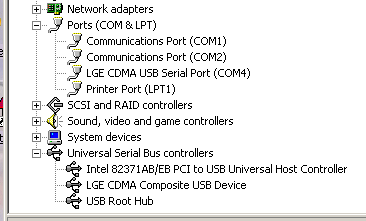
- Fire up BitPim.
- Edit the Settings and set the phone type to LG-AX8600; set the com port to the port listed in Device Manager: COM4
- Click on 'Get Phone Data'.
- This will present you with a menu allowing you to choose what you want to extract from the phone.
- Velly intelesting. The priliminary read will not show the whole number IF you have the number set for a speed dial. All it
shows is the area code. However, in the actual listings inside BitPim it will show the whole number.
- Alllrighty Now!! 'Find Phone' changed the settings from 'LG-AX8600' to 'Other CDMA phone'.
Changed it back to LG-AX8600 and was able to read the phone data.
Now I'll swear that I performed the steps above before and was not successful. I will be
verifying it in a few days when openSuSE 11.1 is released and I install it. I really believe that the order of plugging in the USB
cable is key. PC First, phone second AND after you have fired up VMware/Win2K.
Contacts
Just a minor note cause I don't think that the manual is all that clear. That is why I had to look on
the Net so much. I am trying to put all that I have found here in this one location. Anyway, it wasn't intuitively obvious, at
least not to me, as to how you could quickly access your phone list. Just in case you haven't figured it out yet, all you have to
do is press the up arrow when in idle mode at the main screen.
Bluetooth
This feature supports a number different profiles. The one thing that I learned, as usual the hard way,
was/is you have to be patient. At least for the first time connect. I purchased an "inexpensive" headset at Big Lots and I
could not get it to work. I think it was made by CellPhonics or something like that. Anyway, I returned it and went to my local
Wal-Mart and purchased a little more expensive Motorola headset. An H670. Guess what?? I couldn't get that one to work either!! A little
biffed, I went back to my Alltel store and complained. The sweet young lady at the door took the phone and headset from me and then
asked what the model number was. Hmmmm. I had left the info in my truck. So, I walked out to the truck, got the info and walked back
into the store. She had it working!! I thought that I had waited long enough ... but evidently not. So it is very possible the first
one would have worked if I had just waited a little longer. At any rate, be patient when setting up your Bluetooth. At least on the
first connect. All of the connects afterwards have been fast.
Top
Plantronics Voyager PRO & PRO+ Bluetooth Headset
Updated June 15th, 2011
My first one was the PRO primarily cause of the costs.
Naturally the PRO+ would be/is more expensive cause it has more features. However,
recently I had the opportunity to upgrade... so I did. Now then, they both have almost the same specs
and they look alike. In fact, if the PRO+ didn't have this little '+' (Plus Sign) on it, you couldn't
tell them apart. In the following descriptions the PRO+ will be signified by
green lettering.
The Plantronics Voyager PRO is a professional headset that
features always-on dual-mic AudioIQ2 technology that cancels noise while retaining
the unique, natural sound of your voice. The three layers of WindSmart technology-
stainless steel mic screens, acoustic fabrics, and an electronic filter- block intrusive wind noise.
The Voyager PRO has pivoting mic boom that lets you wear headset on either ear and optimize the
position of the two microphones. The automatic voice prompts alert battery and mute
status. The Voyager PRO has up to six hours of continuous talk time and five days of standby from a
single charge.
Voyager PRO & PRO+ Features:
- Wireless Bluetooth Headset
|
- AudioIQ® Technology
Automatically Adapts to Background Noise
Improves Quality, Clarity, & Volume Level
Ideal for In-Car Use
|
- QuickpairTM Technology
Easy Pairing w/ Bluetooth Devices
|
- Digital Signal Processing Technology
Enriches Sound Quality
|
- Noise-Canceling Microphone
(Reduces Background Noise)
|
|
|
- Adjustable Microphone Boom For Precise Positioning
|
- Multipoint TechnologyTM
Switch Between Two Bluetooth Devices
|
|
|
|
|
|
|
|
|
- Voice Activated Calling - Push and hold the call/end button until you hear a beep.
|
- WindSmartTM Technology
For Crisp & Clear Sound
Reduces Whistles & Static in Windy Environments
|
|
|
|
|
- Compatible w/ Bluetooth® Enabled Cell Phones & Wireless Headsets
|
|
|
- LED Indicators
Signal Missed Calls
Low Battery
|
- WindSmart Stainless-Steel Screens
- A2DP Streaming Audio Profile
- Enhanced Voice Alerts
- Apple® iPhone® Battery Meter
- Click to download User Manual
Plantronics Voyager Pro or Pro+ Includes:
- Headset
- Ear Tips
- AC Wall/Travel Charger
- Pro+ Also has a Micro USB Cable -- at least mine did.
Now then, in order to "Pair" this new Headset with your Phone,
follow these directions. I, me, myself... DID NOT read them well the first time through and I possibly
sent the first one, that I ordered, back erronously claiming it was broke... Cause I had almost the same,
or similar, problems with the second one. I am confessing this here in Public in hopes that it will
prevent someone else from making the same mistake, if it was a mistake. Since I can't get the first
one back, I'll never know.
Anyways, to pair your Voyager Pro headset with your phone:
- Start with the headset powered off.
(See Note below;)
- Press and hold the power button for about 5-6 seconds until the light on the headset
starts flashing an alternating red-
blue.
- Release the power button and set the headset aside.
(It will remain flashing...approximately 10 minutes.)
- On your cell phone, go to the Bluetooth menu and search for (or add) a device.
- The cell phone should find the headset. The Voyager Pro will appear as "ProPlantronics"
in your list of devices.
- If prompted for a passkey, enter 0000 (four zeros). Note: Do not be alarmed if your phone does
not prompt you for a passkey, because many phones do not.
Note: Power On/Off We live in a fast paced society and most
of the time we can't wait. For the On/Off of this Headset you must be patient and wait for the proper
light flashes. When Powering On - Press and hold the Power button UNTIL the light flashes Blue, then
Release it. When Powering Off - Press and hold the Power button UNTIL the light flashes Red. (
Now flashes in
both of these cases means it, the light, comes on and then goes off... once!)
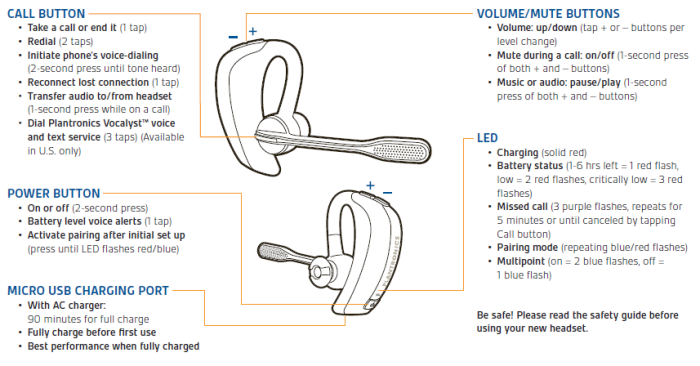
Motorola Bluetooth Headset

Motorola H670 Bluetooth Headset delivers high-performance wireless communication
with latest features that technology has to offer. It's stunning design complements you and your phone with its glossy finish and
sleek design. Motorola H670 delivers clear, convenient conversations and outstanding audio quality via elevated speaker that rests
closer to your ear for loud volume and enhanced clarity.
Key features:
- Bluetooth® version 2.0 plus Enhanced Data Rate (EDR) for faster pairing and connection, improved call
quality and lower power consumption. Also compatible with Bluetooth version 1.2 and 1.1 devices.
- Bluetooth® Class 2 wireless connection to Bluetooth compatible device up to 30 feet away
- Supports Bluetooth® Handsfree and Headset profiles
- Multi-function button controls various functions
- Elevated speaker rests closer to the ear delivering loud audio
- EasyPair™ technology for simple
initial setup with phone
- Multi-Color LEDs to indicate status of your headset. Different color LED to
let others know you're on a call.
- Microphone mute
- Dedicated slide switch for quick and convenient power on/off
- Small, lightweight and comfortable to wear for long periods of time
- Interchangeable ear hooks to match either ear for a snug and secure fit
- Ergonomic design combines light-weight and comfort.
- Up to 6 hours of talk time or 8 days of stand by
- Automatically lowers power after 30 minutes when not on a call to conserve battery life.
- Universal compatibility with all Bluetooth enabled phones from different manufacturers.
- Comes with an AC charger to charge the headset. A Mini USB connector.
- Answer, end, reject, hold, redial last call and mute directly from the headset
Also on this Bluetooth headset I can push one button and get voice commands. I get happier and happier with
this phone everyday. Also one button to end call. With the headset, I don't have to open the flip lid at all ... ummmmm, as long as
the phone can interpret the spoken names correctly. For the most part it does on the important ones. The sequence goes like this:
1) Push and release the button on the headset (if you push and hold it, it will re-dial the last number)
2) You will be asked for a command. Say "Call Someone".
3) You will be asked for a name. Say the name you have entered in your directory.
4) Phone will call the number and you can talk.
5) When finished, push and release the button on the headset to hangup.
In case you were wondering: Bluesnarfing refers to a hacker who has gained access to data, which is
stored on a Bluetooth enabled phone. Bluesnarfing allows the hacker to make
phone calls, send and receive text messages, read and write phonebook contacts, eavesdrop on phone conversations, and connect to
the Internet. The good news is, bluesnarfing requires advanced equipment and expertise or requires the
hacker to be within a 30 ft. range. If your phone is in non-discoverable mode,
it becomes significantly more difficult for hackers to bluesnarf your phone. According to the
Bluetooth SIG, only some older Bluetooth enabled phones are vunerable to bluesnarfing.
Also See: Wireless Galaxy
And / Or: WalMart.com
Possible Problem: From another reviewer, it seems that the Battery charge doesn't last
as long as the specs say. The words on the shipping package claim 8 hours of talk time and 8 days of standby time. I'm not sure
how this is measured and under what conditions. I can't prove it at this time, but I do believe that these rechargeable batteries
drain faster in long continuous use. I haven't had any problems with my H670 quitting because the power has been all used up
but I only use it for short periods of time. My main use is for when I am driving or on a computer call and need my hands free.
Connect Problems It has been found that if you hold the button on the Motorola headset
for a second or two, it re-connects and works fine. It seems you have to do that with the Blackberry's. They won't work unless
you hold the button for a sec or 2. My initial experience above concerning the problem with initial connect could have possibly
been solved by this. In fact it may have. I wasn't present when she got it working. She may have accidently or on purpose pressed
the multifunction button. Something to keep in mind if you or your friends have this problem.
Internal Memory
Internal Memory means the memory that came with the phone and it is permanently installed. Can't be removed.
Haven't been able to find anywhere, where they tell you how much memory it has. However, it is a lot. Looking thru the menus on the
phone you will get some references to the quantity of memory bytes in the Multimedia section. But in the reserved memory all they say
is, like how many messages or contacts you can have. I guess you can calculate the memory used by how long each message is. However,
the included manual and the phone do not agreee. You will see below that the phone says 0 to 250 messages but the manual says
you can have up to 385 messages stored on your phone. It also says the AX380 supports up 160 characters. Does that mean characters
per message or character types?? The manual is a little ambiguous on this point... to me anyway.
You might notice that the save option of "Phone or Card" memory is offered whether you have
an SD card plugged in or not. The percentages of use are from what I had in my phone at the time I was playing with it and writing
this report.
Save Options
- Image - Phone Mem OR Card Mem
- Video - Phone Mem OR Card Mem
- Audio - Phone Mem OR Card Mem
Reserved Memory
- Messages (Inbox) 0% (0/250)
- Contacts 12% (63/500)
- Calendar 0% (0/300)
- Memo 0% (0/100)
Multimedia
- Image Memory
- Size: 31% (1595/5120 KB)
- Files: 9% (29/300 Files)
- Video Memory
- Size: 0% (0/5120 KB)
- Files: 0% (0/100 Files)
- Sound Memory
- Size: 59% (1814/3072 KB)
- Files: 1% (5/300 Files)
Ok. Need to make additional notes here. The "files" that it is talking about, in this case anyway, are
the ringers that I loaded on my phone from the Internet. They are 10sec song pieces. Now then, I only added 2 more
and the Size became 96% and Files became 7 at 2%. There is no way, leastwise none that I have found yet, to remove some
or all of those crummy ringers that they supplied and replace them with kool" ones. So it appears that 7, 8 or 9
will be the most personal ringers that you will be able to load onto your phone. The amount varies with the length of
the ringers you will be using.
External Memory
 External is not really a good word for this memory. Plug In would be better cause that is exactly
what it is. A micro SD card that plugs into the side of the phone. Mine happens to be at the lower end of the spectrum,
256MB.
The Wave will hold up to a 2GB card.
External is not really a good word for this memory. Plug In would be better cause that is exactly
what it is. A micro SD card that plugs into the side of the phone. Mine happens to be at the lower end of the spectrum,
256MB.
The Wave will hold up to a 2GB card.
Also See: Wiki SD Card
My first complaint is that you can not use Ringers that are stored on the SD card. You must move
them to the phone first. Second complaint?., is the internal phone memory will only hold about 7,8 or 9 neat Ringers. These
Ringers being 10sec or so parts of songs. The longer the song part the less ringers you can store. I guess cause the memory
card is removable, they don't want you to assign a ringer from there and then remove the card. Phone would not know where
to look or what to do. To cover a situation like this would require even more internal memory for the programming. So it
appears they took the easy way out. A permanent location in the phone.
Phone Specs
trick features like A-GPS (Assisted Global Positioning Service).
http://www.wirefly.com/catalog/alltel_wireless/lg/wave-ax380/
Note: You must have a Memory Expansion Card in order to use the data (USB) cable to transfer
music and image files to/from the phone and your PC.
| Band |
CDMA 850/1900MHz |
| Data |
EV-DO |
| Size |
89mm x 49mm x 23mm
(3.50" x 1.93" x 0.89")
|
| Weight |
85.9g (3.03oz) |
| Battery Life |
140 hours standby time |
| 3 hours talk time |
| Main Display |
262k color TFT LCD, 176x220 pixel resolution |
| Sub-Display |
65k color TFT LCD, 96x96 pixel resolution |
| Camera |
Yes, 1.3 megapixel resolution |
| Video |
Video capture/playback at QCIF (176x144) resolution |
| Messaging |
MMS/SMS/EMS |
| Email |
No |
| Bluetooth |
Yes, v1.1 |
| Infrared |
No |
| Java |
No |
| Polyphonics |
Yes |
| Memory |
Unknown on board memory, microSD
up to 2GB memory expansion. Maybe 4GB?? |
| Availability |
Now |
| GPS/Location |
A-GPS - Means Assisted GPS. (See Below) |
| Digital TTY/TDD |
Yes. (See Below) |
| Hearing Aid Compatible |
Refer: Phone Scoop |
| Multiple Languages |
English and Spanish |
| External Display |
65,000-color TFT LCD / 96 x 96 pixels |
| Polyphonic Ringtones |
Yes (See Below) |
| Vibrate |
Yep. Vibration Notice instead of ring sound. |
| Bluetooth |
Supported Profiles: HFP 1.5,
HSP,
DUN,
FTP,
OPP,
A2DP,
AVRC
Bluetooth version 1.1 |
| USB |
Yep. (See Below) |
| Multiple Numbers per Name |
Numbers per entry: 5 plus email addresses |
| Picture ID |
Yep. |
| Ringer ID |
Yep |
| Voice Dialing |
Type: Speaker-independent (automatic) |
| Custom Graphics |
supports video wallpaper |
| Custom Ringtones |
real-music and recordable voice ringers |
| Real-Music Ringers |
Yep |
| Data Tethering |
Yep. (See Below) |
| Flight Mode |
Yes (Airplane Mode)
AKA "offline", "radios off", or "standalone" mode
(Phone Scoop) |
| High-Speed Data |
Technology: 1xEV-DO r0 |
| WAP / Web Browser |
Yep. (Phone Scoop) |
| Predictive Text Entry |
Technology: T9 |
| EMS & MMS |
See Phone Scoop EMS -
MMS |
| Music Player |
Supported Formats: MP3, WMA, AAC, AAC+
external touch controls / playlists / equalizer |
| Camera |
Resolution: 1.3 megapixel
self-timer, multi-shot, night mode / brightness, white balance controls |
| Video Capture |
Resolution: QCIF (176 x 144)
1 hour |
| Alarm |
Yep |
| Calculator |
plus tip calculator and unit converter |
| Calendar |
Yep |
| Voice Memo |
Number of entries: 30
up to 1 minute each / can be used as ringers |
| BREW |
Yep. (See Phone Scoop) |
| Games |
Yep. (See Phone Scoop) |
| Headset Jack (2.5 mm) |
Yes. |
| Speaker Phone |
Yes. |
Some Defs - From Phone Scoop
- A2DP
- Advanced Audio Distribution Profile
A Bluetooth profile (mode) for streaming audio, such as from a music phone to headphones.
Compared to profiles such as Headset and Handsfree, A2DP supports stereo audio, and is one-way
instead of two-way.
Well, my 2 cents is this; I just finally got a Plantronics Voyager Pro+ Headset and I really like
the A2DP sound. Even though it is only one ear it still sounds great. I almost always have the
phone with me and now I will have the Bluetooth Headset with me a lot more. Still have the problem
of the songs always comming out in the same order -but- at least I will have 'my music'.
See: Bluetooth
on Phone Scoop
- AAC
- Short for Advanced Audio Coding.
AAC is a file format for music and other audio content. It is commonly used on the Internet, on PCs,
and on portable devices, including dedicated music players and phones with music player functionality.
AAC is a newer alternative to MP3. Compared to MP3, AAC is designed to have better sound quality with
smaller file sizes (requiring less memory).
AAC is also designed to work with DRM technologies that control how the music files can be played and/or
shared to enforce copyrights.
Newer and better versions include AAC+ and AAC++.
- A-GPS
- (Assisted GPS)
A type of handset-based position location technology. To determine location, the phone takes readings
from both GPS satellites and nearby cellular base stations (towers), with the help of a location
server on the network.
The location server on the network is required to tell the phone which satellites to look for, and also
to perform the complex calculations that provide precise location information.
This technology generally provides better accuracy than GPS-only and network-based technologies.
A-GPS also works in places where GPS-only technologies do not work well, such as dense urban areas,
inside buildings, and in moving cars.
- Bluetooth
- Bluetooth is a short-range wireless technology used to create PANs (Personal Area Networks) among your devices,
and with other nearby devices.
- BREW
- (Binary Runtime Environment for Wireless) - a solution developed by Qualcomm for downloading small applications
and content to mobile phones. Found almost exclusively in CDMA phones.
The primary component lets users download and run small software applications on wireless devices, including phones.
Such applications might include games, expense tracking software, or interactive map tools. This component of BREW
competes with J2ME, a Java technology from Sun Microsystems. BREW and Java are generally not compatible.
- Digital TTY/TDD
- A feature of some digital cell phones that makes them compatible with a special TTY text device
for those who are deaf or hard of hearing.
Without this feature, TTY devices were compatible only with analog cell phone service (which is no
longer available in the US.)
- Flight Mode
- AKA airplane mode, offline mode, or standalone mode.
Some phones and other wireless devices have a special "flight" or "airplane" mode that turns off just the wireless
radio parts of the device, for safe use on an airplane where radio transmitters are not allowed.
Most airlines and many governments ban the use of wireless radio devices during flight. Although preventing
interference with the plane's onboard systems is the most well-known reason for such bans, the more important concern
with cell phones is interference with cell phone networks on the ground, which cannot handle phones at high relative
altitudes and moving at airplane speeds.
- Memory Card Slot
- Memory card slots are used primarily to add memory to a phone, in the form of a memory card. Extra memory can be used
to store and transfer photos, videos, music, computer files, or backups of phone data such as the phone book and calendar.
Some card slots also support cards with other functions, such as Wi-Fi connectivity or an NFC reader.
- MP3
- Short for MPEG Layer 3.
MP3 is a common file format for music and other audio content. It is commonly used on the
Internet, on PCs, and on portable devices, including dedicated music players and phones with
music player functionality.
Some phones that do not have full music-player functions may support the MP3 format for short
music clips that play as ringtones.
Unlike some formats, MP3 files usually do not include DRM technology that would limit playback
and sharing.
MP3 files can be created at different "bit rates". Higher bit rates offer better sound quality,
but also increase file size, requiring more memory space to store.
- Polyphonic Ringtones
- Polyphonic ringtones can create multiple tones and/or notes simultaneously. This produces a more
natural and realistic sound for melodies compared to very old phones that could only produce one
note at a time.
Unlike real-music ringers, polyphonic ringtones only simulate music using a pre-defined set of tones
and instrument sounds. They cannot reproduce vocals or exact music.
See: Real-Music Ringers (See Below)
Polyphonic ringers often come in file formats such as "MID" or MIDI.
Most polyphonic ringers can simulate the sound of various real instruments, instead of just tones.
Different phones support a different number of simultaneous instruments (chords) - anywhere from 4
to 72 or more.
- Predictive Text Entry
- (also know by the most popular type, T9,) allows you to enter text by pressing only one key per letter. As you enter a
word, the phone will automatically compare all of the possible letter combinations against a built-in dictionary of
words, and determine which word you intended to type. If it guesses incorrectly, you can scroll through other
possible words without re-typing the word.
This makes it much easier to enter long text messages and e-mail. The number of keystrokes is typically cut in half
when using predictive text entry, compared to traditional methods, which require you to press 2 once for A, twice
for B, three times for C, and so on for each key on the keypad.
- Real-Music Ringers
- Ringers that are recordings of actual music or sounds.
While polyphonic ringtones can only simulate music by combining preset sounds of instruments in a
musical pattern, real-music ringers are the actual music. Unlike polyphonic ringtones, real-music
ringers can contain vocals.
Real-Music ringers come in standard audio file formats such as MP3, AAC, WAV, and WMA.
See: Polyphonic Ringtones (See Above)
- Tether
- (Tethering)
In the context of cell phones, tethering is connecting your phone to a laptop or similar data device
using a data cable, usually for the purpose of connecting to the Internet on the laptop, via the
phone's wireless connection to the cell phone network.
Some phones may allow accessing the Internet on the phone itself, but not via tethering.
Carriers usually charge more money for accessing the Internet via tethering, as opposed to on the
phone itself. Sometimes this is enforced via technology in the phone, although often it is simply
the honor system and not strictly enforced.
- TFT
- TFT (thin film transistor) is a type of LCD (liquid crystal display) flat-panel display technology.
Compared to other types of LCD technology, TFT features excellent image quality and response time,
but uses more power, and is more expensive.
TFT technology is an active-matrix technology, meaning that a tiny circuit (a transistor) is located
next to each pixel, allowing the pixel to be turned on and off individually. This permits faster
response time and greater contrast compared to passive-matrix technology.
- USB
- (Universal Serial Bus) - a type of plug-in connection that is used to connect devices, including some phones, to
desktop or laptop computers. In a phone, USB is useful for quickly transferring files to and from phones, or for
synchronizing address book and calendar information with a computer application.
The phone is typically recognized by the computer as an accessory, with the proper driver installed on the computer.
- WMA
- Windows Media Audio
Microsoft's file format and codec for audio (including music). It is designed to work primarily
with Microsoft Windows Media Player software on Windows PCs and Windows Mobile smartphones and
Pocket PCs, although some other media player software also supports this format.
There are different versions of WMA, and not all media player software supports the newest versions.
Allllrighty... I ran into a problem that others may have. Got a new case. It is the kind
that fits over the phone. You know, the top flap slides into the top part of the case and the bottom slides
into the bottom part of the case. Similar to the case I had on my Motorola flip phone. I really like it cause the
case is so slippery. I've dropped the phone twice!!
At any rate, after a while my phone only beeped once when someone called. Hmmmmm... I could
not figure this out. What changed?? Then I looked to the Net. I found my answer at http://www.howardforums.com/
where an individual was talking about something similar.
When in standby mode, use the volume rocker to turn the volume all the way down,
then keep going and it will cycle through the following:
- Volume 5
- Volume 4
- Volume 3
- Volume 2
- Volume 1
- 1 Beep
- Vibrate Only
- Silent All
Evidently I had pushed on the volume control to much whilst putting the case on.
From: tinadubose On CellPhoneForums
This concerns using songs for RingTones versus just hearing them.
I have the lg wave and had the same problem till I figured out how to use songs as ringtones. When you open the
folders on the microsd card(card should be formatted for use with your phone), you need to put the songs you want
to use as ringtones in the "other sounds" folder" If you put them in the "music" folder you will only be allowed
to play the songs & not use them as ringtones. Once you have put the songs in the "other sounds" folder on the
card & the card is back in the phone go to *Menu* then *My Media* (7), then *Audio* (3) next go down to
"downloaded" Your songs should appear here. Then you have the option to use the songs in the folder as ringtones
& as long as the songs are not "DRM Protected you can move them from the card to the phone. Hope this helps
???
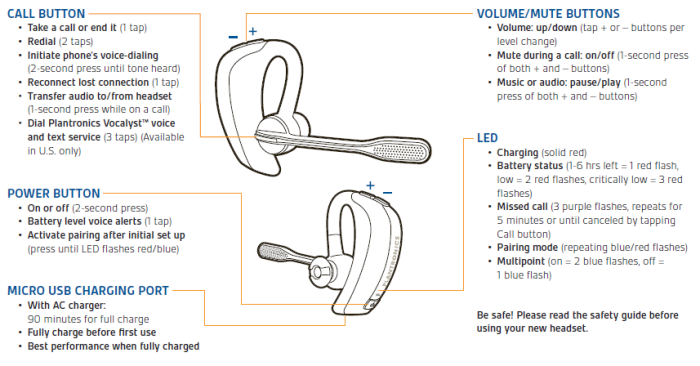

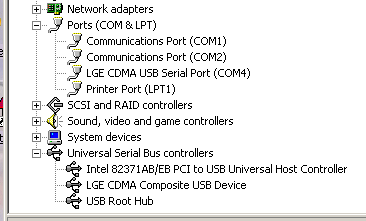

 External is not really a good word for this memory. Plug In would be better cause that is exactly
what it is. A micro SD card that plugs into the side of the phone. Mine happens to be at the lower end of the spectrum,
256
External is not really a good word for this memory. Plug In would be better cause that is exactly
what it is. A micro SD card that plugs into the side of the phone. Mine happens to be at the lower end of the spectrum,
256

