This section, and the next two, are totally a mess and will probably remain that way
for a while. Finding info first - organizing later.
December 30th, 2012 / 5:15pm Source code for android
can be found at: Source Android
Refer:
Android 4.0 Highlights
Why Updates take so long.
<!-- ===================================================================== -->
RUU: 1)radio unit upgrade 2)rom upgrade utility. Not Sure which.?.?
RUU---ROM UPDATE UTILITY <-- OK. This is the "
Official" definition.
<!-- ===================================================================== -->
Please make sure your battery is fully charged, and you are receiving a strong Verizon Wireless or
Wi-Fi signal before beginning your software update.
Refer: Support
Added August 5th, 2012 / 6:37amTRComputing
Got notice last night that ICS was available. This morning said OK
for the install. It powered down and then came back up doing some preliminaries. Then it shutdown
and fired back up. Looked just like it did before. Then after a short delay we got a message that
it was ready for the Software Update. And that it would take about 6 mins.
Start 6:50am... Well, it wasn't doing anything so we went to Settings, Check New and it said that
an Update was available. So we pressed OK again.
Source: Verizon Wireless
Name: ReZound 3.14.605.12 710RD
Status: Update Successful
Code: 200
Date: 08/05/12
Time: 06:51 AM
Description: This Android 4.0
(Ice Cream Sandwich) software
upgrade has many enhancements for
your HTC Rezound. See
www.verizonwireless.com/Rezoundsupport
for details
Pressed OK and.... message went away. Pressed the back arrow, got settings. Pressed the
back arroe again... go our home screen. Everything looks the same...Except there is an
download icon at the top. When we drag it down it shows a message "Updating Firmware"
Then we get a message sound and it says Updae Successful. Then we get another message.
Warning: Cannot Make or Receive
Call, Including 911 Calls,During
Update
Info
Source: Verizn Wireless
Name: Rezound 3.14.605.12 710RD
Update time: 24 Min(s)
Size: 299.0 MB
Description: This Android 4.0
(Ice Cream Sandwich) software
upgrade has many enhancements for
your HTC Rezound. See
www.verizonwireless.com/Rezoundsupport
for details
Pressed OK and.... it is Powering off again. Then it starts back up and says it is
Updating Software from Verizon Wireless.
Android is upgrading...
Updating Apps...
Updating Contacts...
loading....
Got another Software Update message. Same as the one above. Pressed OK... nothing
except my home screen which has the same background -but- the bottom is different
-and- it looks like there is an icon -or- widget hiding behind the bottom launch bar...
Ooooops... just realized that is the screen indicator. Looks different on a straight
bar. We liked the curved one better. This new OS had better be worth it. Looks like
we will be able to remove some Widgets from our Home Screen. They are duplicated
down on this New Launch Bar.
HTC
and Verizon,
on Thursday, August 2nd, the day AFTER my Birthday, announced
Ice Cream Sandwich
update for its ReZound
handset. The Taiwanese phone maker assured the ICS update almost eight
months back for the device. After months of wait and anticipation, the company has finally decided
to roll an over-the-air(OTA) Android 4.0.3 Ice Cream Sandwich update along with Sense 3.6 for the
ReZound smartphone.
ReZound currently is running Gingerbread OS.
New ICS Features on HTC
ReZound
Launch Bar: With the ICS update, the home screen will have a new customizable Launch Bar to drag apps, shortcuts and folders in or out of the Launch Bar for access from any home screen.
Swipe Notification: With simple swipe of your finger, now you will be accessing or dismissing your notifications even when your device is locked.
Face Unlock: You no more need to type keyword to unlock your phone. Face recognition will help you unlock your ReZound phone easily.
Improved Voice Input: ICS introduces advanced and robust Voice Input technology. Now you can just hold down the Search Key to use this feature for dictating emails and texts, navigating to an address and much more.
Along with these features, ICS also brings multitask functioning with Recent Apps Feature, lets the user create folders easily and browse the web free of cookies or history tracking with incognito mode.
Some Additional Features
Ice Cream Sandwich provides some additional features for the HTC
ReZound
smartphone. The HTC phone will have an upgraded V CAST Media Manager which is now updated to Backup Assistant Plus with an enhanced user experience. HTC has also resolved the time zone issues and proper Timezone will display within the Clock Widget.
In addition, the HTC device has been enabled with the Wireless Alerting System. The maker of the phone has also added Cisco AnyConnect support to improve VPN functionality. Moreover, ReZound will now have improved data connectivity for a better user experience, improved device stability and improved Mobile Hotspot connectivity.
Meanwhile, Sprint has announced Android 4.0 ICS updat for the HTC EVO 3D and EVO Design 4G which will start rolling out this week.
Please make sure your battery is fully charged, and you are receiving a strong Verizon Wireless or
Wi-Fi signal before beginning your software update.
Android 4.0 Update Frequently Asked Questions
ICS
We copied pieces of this Web Page here to ours so that we don't loose it. IF you want the full story
please jump over to:
TechSpot
Phones with ICS updates "coming soon"
Not all phone manufacturers are offering specific details as to when each of their devices are getting upgraded to Android 4.0. Motorola is only listing them by quarter, while HTC recently provided a two-month release window, and Sony is being a little more specific with the next round of updates starting this week and continuing throughout June into the third quarter. Samsung is not giving out any dates whatsoever.
HTC
| Smartphone model |
Timeframe |
Device release date |
| Sensation XL |
May-June |
May 19, 2011 |
| EVO 4G+ |
May-June |
June 2011 |
| ReZound |
June-July |
November 14, 2011 |
| EVO 3D |
June-July |
June 24, 2011 |
| EVO Design 4G |
June-July |
October 23, 2011 |
| Desire S |
June-July |
March 8, 2011 |
| Incredible S |
June-July |
February 26, 2011 |
| Rhyme |
June-July |
September 29, 2011 |
| Thunderbolt |
July-August |
March 17, 2011 |
| Desire HD |
July-August |
October 20, 2010 |
| DROID Incredible 2 |
TBD |
April 28, 2011 |
HTC notes that due to localization, testing, and partner approvals, updates do not roll out to all devices at the same time. For devices on a wide variety of carriers and in many countries, rollouts can take up to 45 days from the initial update to reach everyone. You can manually check for updates by going to Settings>About>Software Updates if you are not prompted to update automatically.
The upgrade to Android 4.0 will include Sense 3.6, not Sense 4, since some aspects of Sense 4 require dedicated hardware, which is not available on all devices.
Why all the fuss about having the latest version?
If there's one lesson to learn here is that you should buy a phone that makes you happy today, not one that promises new features with an update that may or may not appear. Granted, that's a valid advice for any consumer electronic purchase, but Android serves as the perfect example for it.
That said, it's not unreasonable to want your one-year-old phone to be able to get the latest software update, especially when you know it's technically capable of running it. There are many new features to be gained in the transition from Gingerbread to Ice Cream Sandwich. Here are a few of the most noteworthy:
UI Improvements: Android 4.0 is based on a new look and feel, the Holo theme, which offers a more consistent experience throughout the OS and makes it easier for users to find those common buttons and actions. There's also a new "Roboto" font that's easier on the eye and has a more modern feel.
Multitasking, Widgets, and Folders: There's a new Recent Apps button that lets users jump from one task to another, and a side-swiping gesture to get rid of apps you're no longer using. Users can also resize widgets to their liking and drag and drop icons on top of each other to create folders.
Contacts and sharing: ICS ditches the old Android 2.3 contact list for one that shows richer profile information, including large profile picture, phone numbers, addresses, and a button for connecting on integrated social networks. There's also a new NFC peer-to-peer sharing feature that allows users with NFC-capable devices to share apps, contacts, music, videos by touching one phone to another.
Improved speed and full hardware acceleration: Tests have shown significant performance improvements in Android 4.0 when it comes to handling graphics and using the web browser.
Data usage manager: Android 4.0 allows users to monitor total data usage by network type and application, as well as set limits on those data-hungry apps so you don't incur in expensive overage fees.
Various other new features and enhancements: You can access the camera and notifications without unlocking your device first, there's a new face-unlock feature, Wi-Fi direct support to share files between compatible devices, improvements to the camera and video apps, and more.
Lastly, it's also worth noting that the lack of timely updates exacerbates Android's fragmentation problem, which makes it that much harder for developers to QA apps. If you've ever wondered why you run into bugs and other unexplained behaviors on Android but not on iOS, well, fragmentation probably played a part on it.
It's perfectly normal. Google releases Android with a HAL for one specific SoC, a TI OMAP nobody uses in the case of ICS.
Phone builders do not get access to ICS during the development process.
That means that as soon as ICS
is out for the Nexus devices, all other manufacturers first have to build a completely new HAL and kernel.
Then fix their own software. Then fix all third party software they have to include. Then push it
out for certification (which takes about a month), then push it out to carriers and regional offices
for regional testing and adjustments, and THEN they can release it.
6 months is long, but it's quite normal it always takes about 3-4 months.
Why do Apple and Microsoft not have these issues? Because they have very strict hardware control.
Apple makes all their hardware themselves, and all Windows Phones run on the same SoCs with the
same HAL. Because the update is then released globally it looks like it's fast, but both Apple
and Microsoft have to do the same internal and external testing and certifications before they
can push an update.
Google does seem willing to improve it, and they've said they will give manufacturers more time
to adjust. Add to that that Android 2.3 to Android 4 is a HUGE step on system level and you have
nothing but perfectly valid reasons why the update takes a while.
It's not even that big a deal really. Sure the interface looks slightly better, and sure the
hardware acceleration does 'something' in some apps, but it all doesn't matter that much. My
Xperia S is running 2.3.7 now, it's extremely fast, extremely stable, and it runs every app I
found without issues. The stability and compatibility of ICS still aren't on Gingerbread-level
you know.
A Quick Android 4.0 Ice Cream Sandwich Feature Rundown
Borrowed/Stolen from
TechCrunch:: Our plan is to edit this to apply to our ReZound.
- Roboto: Goodbye Droid Sans, a new typeface called Roboto is here to rule the roost.
- Landscape Controls: We knew that the Galaxy Nexus opted to move the classic Android buttons onto the screen, but they smartly disappear when viewing video or in widescreen mode.
- Flexible Widgets: Ice Cream Sandwich’s stock widgets are resizable and more robust than previous versions. They also now occupy their own separate space in the app drawer.
- Folders: Dragging apps and contacts on top of each other create re-arrangeable folders a la iOS.
- Favorites Tray: Users can stow their favorite apps, links, and folders into a new Favorites tray for quick and easy access.
- Taking Screenshots: This one has been a long time coming. Hold down the power button and the volume down button to snap a screenshot.
- Notifications: Hefty revamp here, as the contents are much more customizable. Music controls have been integrated, and notifications are also easily dismissed with a quick swipe left or right.
- Improved Copy & Paste: Copying and pasting content is made much easier, as you can now move around entire blocks of text. Very useful.
- Face Unlock: One of the most ambitious is Ice Cream Sandwich’s new Face Unlock feature, which allows users to unlock their handsets just by looking into the front-facing camera.
- Enhanced Talk-to-Text: Voice input seems much smarter this time around, as it’s more accurate, requires less time, and even accounts for pauses.
- Browser: The stock browser now sports tabs, and it maxes out at 16. Web pages can now also be saved offline for later perusal, and users can directly request the desktop version of a site.
- Gmail: Gmail now supports two-line previews, and sports a new context-sensitive action bar at the bottom of the screen. Gesture support allows you to swipe left and right between emails.
- People App: A new spin on the contact list. The phone’s owner has their own profile, and people’s contact details are sourced from Google+, Facebook, Twitter, etc. Users can define favorite contacts, and individual people can be placed on the homescreen or in folders for quick access.
- Calendar: Features a redesigned UI and includes pinch-to-zoom to vary the level of detail on a calendar page.
- Data Usage: Users can now drill down into their data usage over a certain period of time, including the ability to see which apps are the biggest data hogs and the ability to limit data usage to a certain threshold.
- Camera: There’s a lot to love here. It features image stabilization, improved autofocus, and integration with other apps for sending photos or instant upload to Google+. Oh, and who could forget built-in face detection, panorama and time lapse modes, and on-the-fly photo retouching and enhancements.
- Android Beam: An secure NFC-powered sharing platform that lets users share nearly any kind of content, save for applications (in that case, a link to the Market is sent instead)
A question and response on GSM
When is the update to roam globally on gsm networks coming?
Allow me to answer that oh so very important question:
Once the ReZound (as well as the Motorola Droid 4) receives ICS 4.0 (or, whatever the update version will
be), respectively, the device(s) will be Global Capable upon completion of said installation and the device
once again is registers in "the switch".
However, you will be confined to Verizon for Global service if your device has been active on a Verizon
line for less than six months. Once the device has met the six-month minimum you can, then call the Global
Tech Department and request a "carrier unlock" so that your device can be used internationally with a
local or regional prepaid service provider; your Verizon line should also be in good standing for the
same six-month period before Verizon will grant a carrier unlock.
Dalvik (Software)
Android software development
Writing native Android applications
Android Community & ICS Android 4
Quick note/disclaimer: as always, you are ultimately responsible for any root-related activities on your phone.
You should understand not only the benefits of rooting, but also any possible consequences (voided warranty, boot-loops, bricking, etc.) that might occur as a result of your root-related actions.
TRCompu.com / AndroidForums.com / Phandroid.com, its owner, and staff are not liable for any root actions you might undertake as a result of information used from this site or their sites.
Reading, researching, understanding, and carefully following the published steps and instructions can go a long way towards helping to make your rooting efforts a successful one.
Borrowed from: Android Forums
Android is built upon the Linux operating system, where there is a concept of an administrator user aka "root" that has full permissions to the system. When you "root" a phone, you are enabling access to the root user so you can call on that user to access protected functionality.
As a regular user, you can request "superuser" access, which is another way of saying that you want root privileges. In a traditional Linux OS, if you log in as root, you can actually create multiple superusers, like a team of administrators, with either complete power, or some subset of power. But for the purpose of Android phones, the only superuser is root, and root always has full access to the system.
To request superuser access, you would use a shell command called "su." In Android, the su command works in conjunction with an app called Superuser to grant the Android application(s) root access. The Superuser app is included in the rooted ROM; it's something you automatically get when you root your phone.
Android applications with root access can do a lot more. If you ever see an app on the market that says "for rooted devices only," it means that its functionality requires root access. A normal unrooted phone would not be able to perform that functionality.
Android 4.0 - codenamed
Ice Cream Sandwich, and based on
Linux kernel 3.0.1
The above placed here
January 30th, 2012/12:42pm is just to bring to light that
Android 4 is out -and-
that it, like the previous ones, is based on
Linux. No we do NOT have
it... yet. It is supposed to be 'officially' released this first quarter of 2012. That means we have from
now until
March 31st, 2012 to wait. Or we could do like others and install it
ourselves. -But- we don't think so. We plan on
Reading and
Researching
"a lot" before doing any of this to our phone. -And- waiting until there is an Official
release of
Android 4. Hopefully we will learn enough by then so that we can make changes and
NOT brick our phone.
The Android 4.0.3 Ice Cream Sandwich (ICS) Firmware for HTC
ReZound
is now available and owners can now breathe easy knowing they won’t be stuck with their current firmware. The good thing is, this firmware is the official package leaked online, thus the future update roll out would just like this only that this firmware package is better as there are new features added that couldn’t be found from the original. Please note that your device doesn’t need to be rooted to use this firmware. However, if you’ve already rooted your device prior to this update, the rooting access would be revoked after the update is installed. The process is pretty straightforward but you’ve got to check the pre-requisites before going any further.

Pre-Requisites
A. All the data in your HTC
ReZound
should be backed up before you take the first step of the updating process. There have been reports that data inside ReZound smart phones have the tendency to go corrupt during the update. You don’t want take any chances especially if you have valuable data inside your phone.
B. Make sure you have at least 70% of battery before doing this tutorial. If the process is interrupted there is a greater chance that the phone will be unusable.
C. Disable your antivirus apps and security suites to ensure there will be no disruptions from the apps.
D. Enable USB Debugging by going to Settings => Applications => Development => USB Debugging.
Instructions
Step 1: Download the package from here and save it to your computer. Once the download is finished, rename the file to PH98IMG (without .zip at the end).
Step 2: Connect your phone to your computer and copy the package you just downloaded and renamed to your phones SD card. Make sure you put it on the root directory as it will become undetectable once you put it into any sub-directories.
Step 3: Turn off your phone and put it into Bootloader Mode by holding down Volume Up, OK and Power buttons together. If it boots normally, try this step over and over until your device is in the Bootloader Mode. Otherwise, you couldn’t continue with the update proces.
Step 4: Once you are inside the Bootloader Mode, select Recovery to enter into Recovery Mode.
Step 5: Inside the Recovery Mode select ‘Install Zip from SD Card‘ followed with ‘Choose Zip from SD Card‘ and browse through the root directory of your phone’s SD card and select PH98IMG.
Step 6: The update process will be just for a short while and you will be brought back to the Recovery Mode screen once it’s done. Select ‘Go Back’ then ‘Reboot System Now’ to restart your device into normal mode.
Step 7: Check the version of your phone now by going to Settings => About Phone. You should be seeing 3.13.605.7 version and 4.0.3 will also appear.
That’s it! Your HTC
ReZound
is now running on the official Android 4.0.3 ICS Firmware. Do let us know when you have questions.
"Borrowed" from
Techzek
This is a release candidate for the
OTA and by no means a final version.
Update: Here's the changelog:
Features/Enhancements
1. Android OS 4.0.3 (Ice Cream Sandwich)
2. CMAS support added
3. IPv6 over eHRPD supported
4. UI updated to Sense 3.6
5. Caller Name ID app added
6. VMM/BUA plus updated
7. New storage UI (under settings menu)
Issues Resolved
1. Changing pin causes EULA to be displayed
2. Wrong time displayed in and around Phoenix, AZ
3. EAS message - "Client/Server Conversion Error".
4. EAS message – “Exchange policies have changed”
5. EAS message – “Certificate Error”
6. Home screen partially blocked with black bar
7. Hotspot data stalls
8. Removed power mode settings (which forced device into CDMA only)
9. Group message not displaying originating MDN
10. Call button not disabled when using voice commands
11. People widget displaying two different birthdays
12. Verizon Location Agent removed – impacting battery life
13. SSO athentication fails for VCAST Tones
14. "To" field text deleted if device is rotated (in Compose or Forward Voicemail)
15. Google Talk app formatting
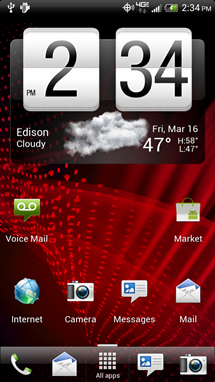
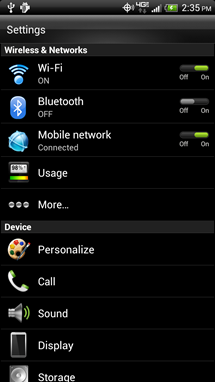
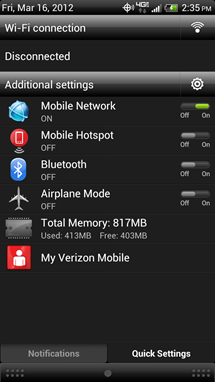
Previously, on June 20th, HTC accidentally posted on their website that Android 4.0 Ice Cream Sandwich update for
HTC
ReZound
was available and ready to be downloaded, however the page was taken down few minutes later. The page not only listed the update, but it also hosted the entire change log for the update. Below is the change log, and these are the changes that will be coming with this update.
Applications & Widgets
� V CAST Media Manager has been updated to Backup Assistant Plus with an enhanced user experience.
� Caller Name ID application has been updated and added to All Apps.
� Time zone issues have been resolved within the Clock widget.
Device Features
� Device is enabled with the Wireless Alerting System.
� Cisco AnyConnect support has been added to improve VPN functionality.
� Improved data connectivity for a better user experience.
� Improve device stability minimizes the number of resets.
� Improvements to Mobile Hotspot connectivity.
Email, Messaging & Web
� Improvements to default mail application now displays all Yahoo! mail contents properly
The update is definitely ready. This software update (Software Number: 3.14.605.10 710RD;
Baseband Version:1.22.10.0421r, 1.22.10.0424r) hopefully be available for download officially
very soon. Once updated, the phone should be running Ice Cream Sandwich Operating System (OS)
and provide several enhancements, fixes and features. It is worth noting that this build
(3.14.605.10) is the same build that was leaked directly, so if you cannot wait, you can
download the leaked ROM and follow the discussions related to it at xda-developers over
here,
however, the update is just round the corner. Since Verizon had said the update will be rolling out by
the end of July, it appears like the company will keep up to its words. Hopefully the wait for ICS will
be over soon.
You can keep checking for over the air updates by following the steps mentioned below:
1. Go to Setting by tapping on the Apps icon from the Home screen.
2. Scroll down to find System updates
3. Tap on the HTC software update option
4. Tap Check now
5. Your phone will check for available updates
6. If a newer version of software is found, you will be prompted to download and install it. It is normal for phone to switch off and on during the update process.
7. If there are no newer updates available, the device will prompt that the phone is Up To Date.
8. Pressing the Home button takes you back to Home Screen.
March 30, 2012/8:38am Actually downloaded the Semi-Official Android 4 ICS
yesterday -but- it took a long, long time and we had to go off to work before it finished. There were/are two versions of
this "leaked" Update. The following was copied from the
Android Community:
Directions and download files:
HTC
ReZound
4.0.3 ICS stock – Download Link
HTC
ReZound
4.0.3 ICS Rooted version – Download Link
This will not work if you used the HTC Bootloader unlock tool.
Your device must be fully stock with a locked bootloader.
– Download file, rename it to “PH98IMG.zip” (no quotes)
– Place the renamed file onto the root of the SD Card (not in a file)
– Power down your device - Power OFF
– Reboot into the bootloader by holding VOL DOWN + Power
– The flashing process should begin automatically
That is it! Let the phone do its thing and complete the update. It should reboot and you’ll
be enjoying that tasty and buttery smooth Android 4.0.3 ICS and Sense UI in no time flat.
Do this at your own risk, Android Community or the source of the files are not responsible should
you run into issues.
March 9th, 2012 Found
this:
Update HTC
ReZound
with Leaked Ice Cream Sandwich RUU 3.11.605.1
and this
HTC Rezound: All Things Root Guide
Although the phone ships with Adroid Ginger Bread,
it will be receiving an upgrade to the latest version of the operating system, known as
Ice Cream Sandwich, early next year... in 2012... or so they say.
SlashGear Report
HTC Rezound Development
New Ice Cream Sandwich ROM with Sense 3.6 for HTC Rezound
One thing we would like to bring to light, right here in the beginning
of this section is... IF you mess with the phone you may, and probably
will, have problems with the Updates. Today, Jan 27th, 2012, we learned of the First update for
this phone. Then, in searching for further info, we stumbled into the AndroidCentral Forums. The
HTC
ReZound Smartphone
section.
In it we read the 'good' and the 'bad' about this new Update. It seems that most, if not all, of the
problems were encountered by users with 'modified' phones. So, another reason to -beware-.
All of this stuff is setup to use the Windows OS.
Our interest in this stems from curiosity, and the desire to get rid of some of the "extra"
applications on our phone.
Android Central Forums -or-
Clean Tool - Linux Version
"Install HTC USB Sync Drivers if not already installed.
How is this done?"
Quoted from Android Central forums -but- the same question we had. And the answer was:
"Go over to XDA, check one of the millions of temp root threads over there. Almost
every one of them have HTC USB drivers. If you happen to get them directly from HTC,
make sure sync is closed(on the PC) otherwise the process won't work right."
Now our next question... Where is XDA???
"adb server out of date..........killing"
What do we need to do?
On your computer, check the system tray for the application "HTC Sync".
If it's running stop/close/kill it.
Disabling the bloat should not prevent you from updating to ICS. If for some reason
it does you can run the tool again to re-enable everything. As far as I know there
is no reason to do a hard reset.
Also a hard reset is when you go into recovery and do a "factory reset".
Answers to obvious Questions
1.) The root isn't "tethered", you just need to plug your ReZound into your computer via the
USB cable you use to charge it in order to run CleanTOOL. This is the rooting process with
many phones as well. You'll still be able to use it like you normally did, nothing will change,
except that the bloat you chose to disable will be, well, disabled.
2.) Like MrSmith said earlier in the thread, the packages/bloat are still on your phone,
they're just disabled. If our future ICS update requires VCast and Blockbuster, and you chose
to disable them, it still won't matter, because you didn't actually uninstall them from the
ReZound. The
OTA with ICS will still go through, and you'll be able to upgrade normally.
Negative. I'll try to clarify.
1.) Enable Sense (I'm assuming you already have it enabled anyway.)
2.) Menu > Settings > Applications > Running Services > All > HTC Sense > Clear Defaults
3.) Hit the home button. A box will pop up asking which launcher to use. Check off the box
at the bottom to set it as default, and click on the launcher you downloaded.
4.) Run CleanTOOL on your phone. (Remember, HTC Sync OFF, Charge Only, Debugging ON, etc etc)
5.) Run Temp Root.
6.) Run disable Sense command
7.) Reboot the phone: Press Power for 10 seconds > Power Off > Wait 20 seconds >
Press Power for 10 seconds.
Android Forums - HTC Rezound |
Android Forums - root
Rooting Explained + Top 5 Benefits Of Rooting Your Android Phone
Unlock Bootloader
Now then, the above will take you to a Site that has lots of information
about the Android System. It is basically a Linux System. One of the things we were looking at was
the rooting process. This is making some changes to your phone that will allow 'root' access. Just
like in Linux -and- just like in Linux it is recommended that you do NOT use this mode. Why?? "Power"
can breed trouble. With root access you can change - and destroy - anything in the phone. IF, in
your messing around, you should happen to 'brick' the phone, you are out the money. None of the
manufacturers or carriers will fix it. At least NOT under warranty... and I'm not sure they could
or would do it otherwise. Think it would be just as inexpensive to buy a new phone. So, unless you
have a darn good, and valid, reason ... don't root your phone.
Note: Bricking means you have screwed up the OS to such a degree that you cannot get into it to fix it
anymore...even to reset to stock. In reality this is hard to do, because most of the time you can at
least get it connected to a PC in the recovery console, and use SDK (or whatever) to fix it.
But it is always a risk.
Quote from amonfog msg #25 Rooting is not cool for
people who: know nothing of terminals and linux systems, are not developers for google, have brains,
want to keep their phone carriers friendly, have experienced that in a pocket they can accidently push buttons
and people who want to use their phone the best way possible
(it cost the manufacturers loads of time
to adjust the system in such a way that the phone works the best, why would you screw that up?).
Now with all that said, we still plan on getting more information about it.
We like to know how and why things work the way they do. -And- we believe there are changes that can
be made to our phone that will be leagal and improve the operations. More to come...
FREEWARE - Verizon HTC Rezound Bloatware Killer - CleanTOOL 1.1
Unlocking the Bootloader
[HOW TO] Unlock Rezound's Bootloader [HTCdev.com]
-But- alas... In order to use the "CleanTOOL" you must install some
HTC USB Drivers in your Windows System. Then you must unlock your bootloader... which again, voids your
warranty. Once again "Power" can breed trouble.
The following was copied from:
Android Forums
Rooting Best Practices
If you are new to rooting, you might want to be aware of some general guidelines for various root-related activities that might help you avoid some trouble along the way.
- Have a fall-back / recovery plan before taking any "scary" (risky) action. In other words, know what steps you'll need to follow if you encounter a problem.
- Make a backup before you alter or remove any system-related apps or settings. If you can't make a full, restorable (i.e., a Nandroid) backup, then don't make any changes--doing so without a backup is asking for bootloops or soft-brickings.
- If your Android device does not support a custom recovery or the ability to make a full device backup (i.e., a Nandroid backup), then you should avoid making any system-related changes that could affect the ability of your device to boot (i.e., modifying or removing system apps, etc.).
- Verify the integrity of any files you might flash. This means checking the file size and (MD5) checksum on the platform from which the file is being flashed. If you are flashing from your device, you should check its integrity there there's no guarantee that it matches it original source unless you verify that. If you are are flashing from a PC, you should also check the file's integrity from there, too.
- Be sure to carefully follow the ROM (or theme) dev's installation instructions. If wipes are required, be sure to not miss those steps. The sequences of steps is often very precise and following them correctly will help ensure a successful installation.
- When/if you overclock, be sure to not enable the "set on boot" option until you are sure your device is stable at the selected speed. Also, don't forget to to set a failsafe temperature profile/setting to keep your device from over-heating.
- Also, take care when first using a tool like ROM Manager. It makes doing some root operations very simple, but you might want to become with conversant with how to operate and navigate directly in ClockworkMod custom recovery. This way, you will be prepared for the possible eventuality when you really need to manually operate in ClockworkMod custom recovery. So, your first forays with flashing ROMs might be best done manually.
Let me know if you have any other things to add or expand on in the above.
Cheers!
Mount Points Available For HTC Rezound
Mount Script:
mount("ext4", "EMMC", "/dev/block/mmcblk0p29", "/system");
mount("ext4", "EMMC", "/dev/block/mmcblk0p35", "/data");
mount("ext4", "EMMC", "/dev/block/mmcblk0p36", "/cache");
run_program("/sbin/busybox", "mount", "/sdcard");
Format Script:
format("ext4", "EMMC", "/dev/block/mmcblk0p29", "/system");
format("ext4", "EMMC", "/dev/block/mmcblk0p35", "/data");
format("ext4", "EMMC", "/dev/block/mmcblk0p36", "/cache");


 When the HBOOT screen appears, release the keys.
When the HBOOT screen appears, release the keys.  This boot process takes several moments, reference the progress bar located in the upper-right.
If the device hangs or freezes, remove / replace the battery, refer to Inserting / removing the battery for assistance.
This boot process takes several moments, reference the progress bar located in the upper-right.
If the device hangs or freezes, remove / replace the battery, refer to Inserting / removing the battery for assistance. 







 beside the connected
beside the connected 
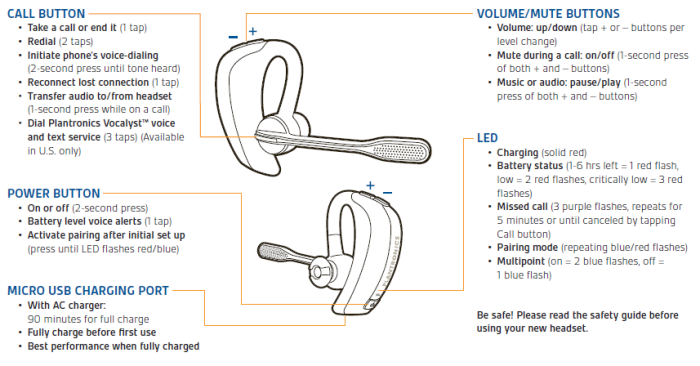
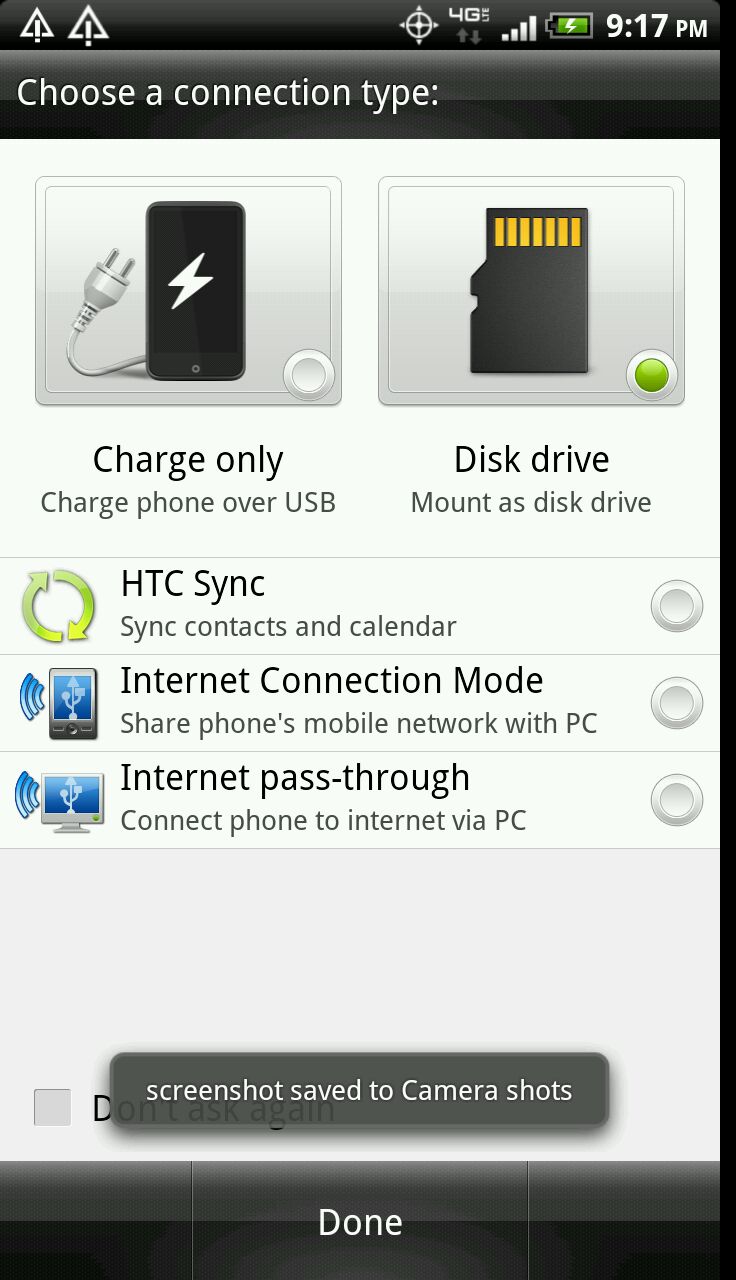
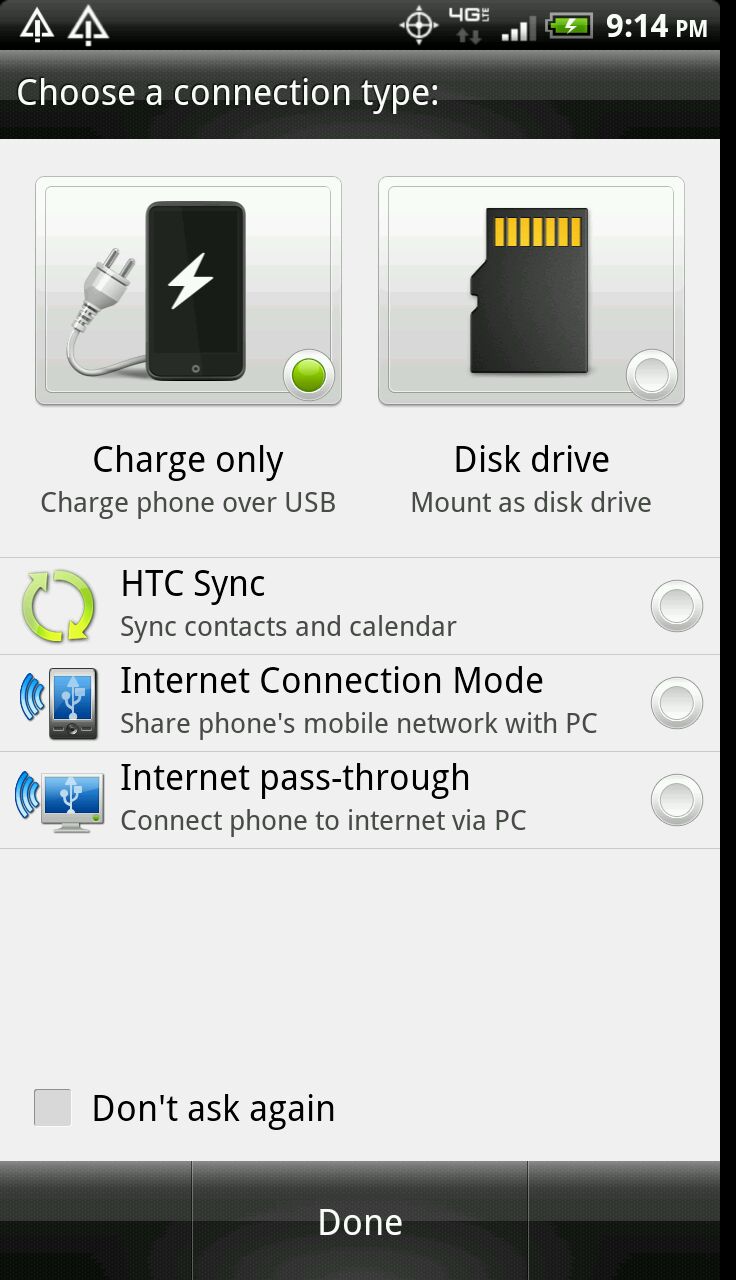
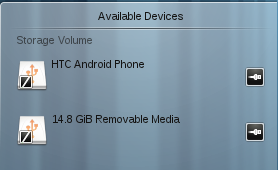
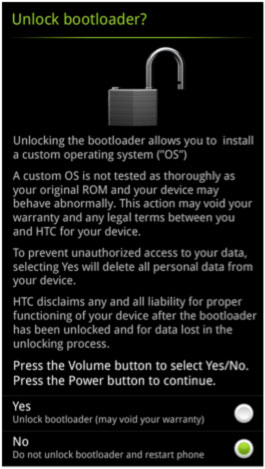



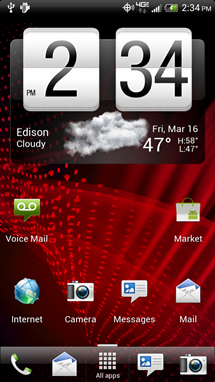
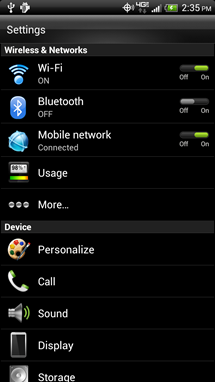
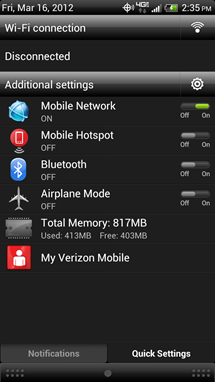
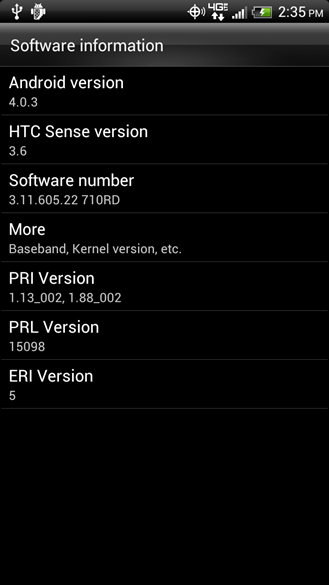
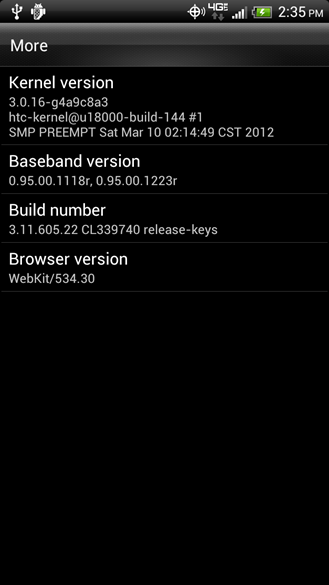
 and
and


