Welcome to Our Website!
Jelly Bean 4.3 - August 19th, 2013 / 7:54am That is essentially what CyanogenMod 10.2 is. Rather than start a new page with relatively the same info, we are continuing with this one. Google didn't think it deserved a new 'treat' name so we don't think it deserves a new page either.
And of course wildstang83's, Flyhalf205's and Neo's work at: CM10.1 and CM10.2
We have only corrected some English and Grammer(possibly erroring ourselves![]() )
-and- added some emphasis and a few tid-bits from our own experiences.
However, any and ALL mistakes can, and will be, attributed to us. After all, it is our WebPage!
Which probably contains to much verbiage and CYA.
)
-and- added some emphasis and a few tid-bits from our own experiences.
However, any and ALL mistakes can, and will be, attributed to us. After all, it is our WebPage!
Which probably contains to much verbiage and CYA.
![]()
December 7th, 2013 Here is one called: LiquidSmooth
Actually, you will find that we have been all over the Web and gotten information from everywhere. We are assuming that it is Up-to-Date and that you will check it before using it.
The steps: (as of 17 Jun 2013)
- Backup ... Backup your stuff. Backups
- Get what is needed. Needed
- Backup ... Backup your stuff. Backups
- YOU MUST BE UNLOCKED... IN ORDER TO ROOT, INSTALL A CUSTOM RECOVERY AND A ROM... In fact... you must be UnLocked in order to do much of anything fun and important. So, the first to do is... UnLock the bootloader via HTC. UnLocking
- Then you need to install a Custom Recovery, AmonRA 3.16 -or- preferably TWRP 2.6 Recovery
- Then get 'root'. Root'ing
- Then S-Off if you want/need. IMHO highly suggested. Yeah it's a wire trick.
S-Off'ing
-or- we found a NO-Wor S-Off
- Flash ROMs to your hearts delight
CM10.1 Install
- CM10.2 Install
- Tron2 Install -
TACHYON Install - PAC-Man Install - - Separated things here:
- Launchers
- gapps
- SetUp Apps
- When/If, you get to a screen with a red icon, hold the 'Power' Button plus the 'Volume Up' Button for a few seconds and you should enter the 'Recovery Menu'. The icon is there as kind of a warning.
- Back to Stock
- Easier Way???
- New Firmware
Basic Fastboot Commands - Wiki Fastboot - Android Tools - Terminology
What's New in Android 4.2 Jelly Bean -
In Jelly Bean 4.3 -
WiKi ReZound -
CyanogenMod Main Page
Chad's GitHub -
August 5th, 2013 / 12:45am There is another!!
[ROM][GPL][CDMA/GSM][Jb-4.2.2]=TRON-2.2=[06/17/13][PAC][GCC-4.9]
It looks good -and- Flyhalf205 has been over there doing some work!
Uniflash for Android - ROM FAQ
Internal hardware such as accelerometers, gyroscopes and proximity sensors are used by some applications to respond to additional user actions.
Android homescreens are typically made up of app icons and widgets; app icons launch the associated app, whereas widgets display live, auto-updating content such as the weather forecast, the user's email inbox, or a news ticker directly on the homescreen. A homescreen may be made up of several pages that the user can swipe back and forth between.
This can be fun, and rewarding, and extremely frustrating... ALL at the same time!! As stated elsewhere,
we have tried it all... and had some very worrisome results.
In fact... our phone died during all this. NOT because of any of this -but- another hardware failure. We've had two since we received our
first ReZound
on January 5th, 2012. -BUT- we like the phone and plan on keeping it... and getting replacements as neccessary.
(as long as they are available)
Now then, there is a LOT of verbiage here, and even more on the sister page at:
HTC
ReZound
- Smartphone . We have made mistakes and blatently published them. Hopefully,
someone else will read about them and NOT make the same mistakes. Enjoy reading... -or- not. Further down in the
Steps section are jump points to the various sections of most interest... so you don't have
to read everything. And there is the search box in the upper right hand corner.
Now then, we want to say this right up front:
You will have to setup either the Android SDK or
Scott's mini-adb on your PC in order to do most of these operations.
Actually in order to do any of them we think.
![]()
For Windows you will need to create a C:\AndroidSDK dir and on Linux you will
just create an AndroidSDK dir in your home dir.
Please Note the word "LEARNING". IF you try ANYTHING on this WebPage WITHOUT first checking it... your fault... NOT ours. We have tried -and- performed all things mentioned on this Page ... -AND- some that are not. Why are they not mentioned?? Cause we probably missed making an entry -or- we just plain forgot. Some of the areas may be a little jumbled cause... there are a thousand different ways to do the same thing. Some things are described with AmonRA installed and some with TWRP installed. We tried to translate from what was; to what we had. We may -or- may not have been successful in all areas.
Remember it is YOUR CHOICE to perform ANY operations on this WebPage.
Warning
The instructions -and- information in this guide are intended for use with the
HTC
ReZound.
Applying these instructions on another device or model may, and probably will, produce undesired
outcomes.
Note June 24th, 2013 / 8:12am This started out as just another
CM10 Install
write-up -but-, as usual, we got carried away. There is so much info out there on the Web -and- so
much info needed in order to really, really mess with your phone. So, read and enjoy ... -or- not.
![]() (This will be constantly revised in hopes of making it...
as we learn... more and more... perfect.)
(This will be constantly revised in hopes of making it...
as we learn... more and more... perfect.)
First - What do we have??
- An HTC
ReZound ADR6425LVW vigor
To get the phone information:
Power Fully Off - Remove/Replace Battery or UnCheck fastboot.
( Menu->Settings->Power-> Uncheck Fast boot tm1618 on Droid Forums )
Then - Hold 'Vol Down' and press 'Power' at same time.
Bootloader Info presented...
- *** UNLOCKED ***
- VIGOR PVT SHIP S-OFF RL
- HBOOT-2.27.0000
- RADIO-2.22.10.0801r/2.22.10.0803r
- OpenDSP-v14.6.0.7708.00.0507
- eMMC-boot
- Aug 6 2012,19:24:37
- *** UNLOCKED ***
- VIGOR PVT SHIP S-OFF RL
- HBOOT-2.28.0000
- RADIO-2.23.10.0123r/2.23.10.0124r
- OpenDSP-v14.6.0.7708.00.0507
- eMMC-boot
- Sep 20 2012,17:40:22
Menu->Settings->About phone->Software Information
- What we started with:
[ICS][2.27][STOCK][8-12]PH98IMG.zip - ICS 4.0.3 - 4.03.605.2 710RD
- Baseband 2.22.10.0801r, 2.22.10.0803r
- HTC Sense 3.6
- root'd on October 3rd, 2012 at 10:35pm!!
- How we ended up:
CM10.1 JB 4.2.2 for HTC Rezound[07-01-13] - JB 4.2.2 -
- Baseband 2.23.10.0123r, 2.23.10.0124r
- Trebuchet 1.0 Nova
- root'd on July 1st, 2013 at 7:23pm!!
New Firmware Hboot 2.28 and Radios 2.23 at: http://d-h.st/BIj June 18th, 2013.
Initial Q and A
Important Q & A That is why it is right up front and not buried
deep in all our verbiage. Some of you arriving here are like us, just learning, and others who know it all
(-Or- think they do, and piss off those of us who do.)
![]()
This comes from a QnA with redpoint73 on over at: xda-developers.
-
Q: What is an RUU? Is it the original (stock) image the phone has? Or just an image in general whither it's stock or deodexed etc..
A: ROM Upgrade Utility. Its a complete package, containing the ROM, radio, kernel, Hboot, and utility to install it, typically via a Windows PC. Most usually refers to a package from the manufacturer. Although I've seen some developers here use RUU to deploy certain things (rooted Gingerbread to Honeycomb update on the HTC Flyer, for one). But on the One X, the RUU's are all manufacturer's packages. -
Q: What is a ROM? I'm guessing a ROM is what replaces a RUU. Like maybe a modified RUU that has been deodexed.
A: The Android OS firmware. Generic term, ROM can refer to stock or official firmware from the Manufacturer, -or- work by Independent Developers such as those on XDA
(commonly called "Custom ROMs").
-
Q: What is a BASE? This one is the reason I started this in the first place. I'm guessing this is the baseband for the radio?
A: Where have you seen this referred? If a dev refers to a certain "base" they mean the firmware version that their Custom ROM is built from.
-
Q: Deodexed? Is this basically when you take a built program (like an exe on a PC) and decompile it, turning it into something more
along the lines of a script (kinda like turning an exe to a vbs script on a PC)?
A: A type of compression that can be used for Android app APKs (Android Application Package). The apps on the stock ROM are typically odexed (presumably to save space). Often, mods are easier to implement for files that are deodexed.
- Kernel is part of the "firmware" in a broad sense. But it can be flashed independently of the ROM. In fact, it pretty much has to be, the way the bootloader lock works. The way HTC has done it, we are not supposed to be able to flash the kernel or radio. But the devs found a way to flash both of these in recovery.
Alllllrighty now... We have looked and scoured the Web for
information on our
HTC
ReZound.
Found lots... and placed it in a Web Page at:
HTC ReZound...
of our creation. However, it is all mixed up and covers a lot, perhaps to much. For some reason we just
could not get it straight on installing another ROM.
(Probably cause we worried to much about 'Bricking' our $700 phone.)
So, this is our attempt... at getting it straight. Like always things will
be copied from others -as needed-. We try to give credit... where credit is due... -but- IF you are reading this
and you find something that you should get credit for -and haven't- please let us know and we will
correct things as soon as possible. E-Mail click is at the bottom.
(However, as Friends and Relatives will tell
you... we are very SLOW at reading our e-mails. And especially the ones from our Web Page -cause- we
'normally' don't get that much "Important Mail". And the junk is a bother. -But- it will eventually
get read.)
Our Questions and Answers.
Now then, we feel that this one came out better than the other -but- still lacks the polish that we would like it to have. So, bear with us and look it over -and- check the referenced material. It get's a little difficult learning and relating at the same time. We have tried our best. -AND- We have decided that we are keeping both the 'old' and this 'new' version of our HTC ReZound Adventures. And we will keep adding stuff to both!
Please Note the word "LEARNING". IF you try ANYTHING on this WebPage WITHOUT first checking it... your fault... NOT ours. We have tried -and- performed all things mentioned on this Page ... -AND- some that are not. Why are they not mentioned?? Cause we probably missed making an entry -or- we just plain forgot. Some of the areas may be a little jumbled cause... there are a thousand different ways to do the same thing. Some things are described with AmonRA installed and some with TWRP installed. We tried to translate from what was; to what we had. We may -or- may not have been successful in all areas.
Remember it is YOUR CHOICE to perform ANY operations on this WebPage.
Comments ... Now then,
what you see will probably be different -cause- we already have
our phone root'd and UnLocked. To obtain the same status,
follow the proper procedures below. -AND- during all this we have found that we are behind, so things are gona
change even more!! It never ends....
![]()
Tools Used:
- AmonRA
- TWRP
- Java
- Android SDK
- HTC Drivers
- Hasoon All-In-One Toolkit
- JuopunutBear
- Hunk of wire 'bout 6 inches long
- My Computers - All both of them.
- ... and a Fender thin guitar pick
===========================WARRANTY=WARNING============================
Note that these procedures come Without Warranty, expressed or implied. These
steps may violate your warranty with the Phone Manufacturer as well as your
cell Service Provider. We are not responsible for any malfunctions that may
occur while following the steps laid out below (e.g. "bricking" your phone,
physical, software, or otherwise). By following these instructions you agree
not to hold us responsible for any mistakes you may make!
You have been warned!
=========================================================================
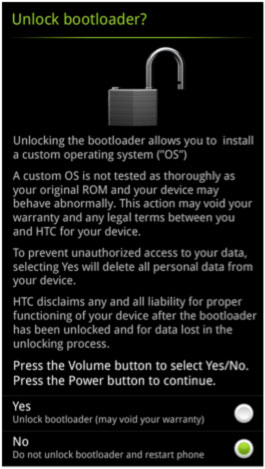


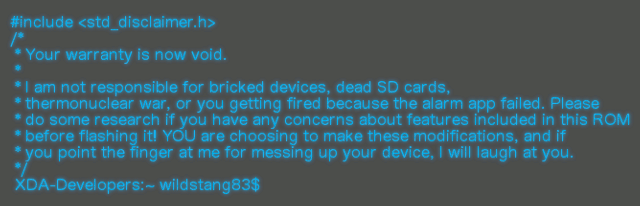


 [ROM][GPL][CDMA/GSM][Jb-4.2.2]=TRON-2.2=[06/17/13][PAC][GCC-4.9]
[ROM][GPL][CDMA/GSM][Jb-4.2.2]=TRON-2.2=[06/17/13][PAC][GCC-4.9] [ROM][4.3.1][GPL][PMEM/ION]T A C H Y O N[10/25/13][CM-10.2][Gcc4.9]
[ROM][4.3.1][GPL][PMEM/ION]T A C H Y O N[10/25/13][CM-10.2][Gcc4.9]